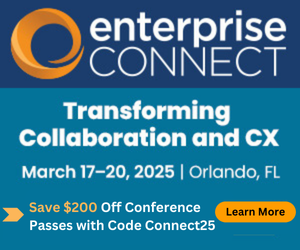Testing Gen AI Use Cases in UCaaS Platforms, Part 2Testing Gen AI Use Cases in UCaaS Platforms, Part 2
In part two of a three-article series: a look at how each of the major UCaaS platforms perform on two key use cases – meeting summaries and text refinement.
May 13, 2024

In Part 1 of this series, we provided a short discussion of how generative AI works and how LLMs are trained. In this article (Part 2), we review the capabilities of the AI assistants offered by Zoom, Cisco, Microsoft, and Google. Our primary intent is to help users who have already selected a UCaaS platform (or are perhaps in the process of choosing) better understand and leverage the AI capabilities they can access.
Huge Asterisk
We recognize that any time we put attributes into the rows of a chart and comments about these attributes into the columns, we are inviting comparison. It is fair to compare them, but in the context of Gen AI in UCaaS platforms there are a number of significant important factors to keep in mind:
Available features in each of these platforms are changing rapidly. While we made every effort to ensure our information was correct as of March 27, 2024, you are reading this at some date after that, and as such, some of the details may have changed (although we suspect the overall philosophies and positioning for the vendors will remain constant for several years).
Announced features are not necessarily available features. Some vendor features are made available when they are announced while some vendor features are announced many months before they become available. We based our discussion on features that were available for us to test. Where relevant, we note those features that were “announced” or “in preview” because, in these cases, we were not able to test them.
Gen AI capabilities may differ for these vendors when using the desktop client, the web client, or the mobile client. For simplicity’s sake, we included a capability if it was available in any of the clients. Typically, the desktop client provides the most capabilities.
When talking about Microsoft Copilot, it is important to acknowledge that there are more than ten different Microsoft Copilot products. Our analysis focused specifically on Copilot for Microsoft 365 (M365); Similarly, Google has different versions of Gemini.
To emphasize, our intent is not to suggest one platform is better than another, but rather to help educate about the features available on the platform(s) your organization has selected (or may select).
Overall Positioning
Before exploring detailed capabilities, it is useful to look at our view of how solutions compare on price and overall features. In the graphic below the vertical axis represents price and the horizontal axis represents the scope of the provided UCaaS features.
.png?width=700&auto=webp&quality=80&disable=upscale)
Because Microsoft Copilot for M365 works across multiple Office applications (Word, PowerPoint, Excel, Planner, OneNote, etc.) in addition to working inside of Teams, we assess it as having the broadest feature set. However, these capabilities come at a cost of $30 per user per month (and require a 12-month commitment). Google Gemini for Workplace also is priced at $30 per user per month, but we have found that Gemini’s feature set, at the time we did our analysis, was less capable than other solutions. That said, Google has announced a number of features that are targeted to be available over the next several months.
Cisco AI Assistant for Webex and Zoom’s AI Companion are both offered at no additional charge for licensed users, and each of these solutions offer features that we found compelling. Both Zoom and Cisco discussed new capabilities for their AI companion/assistant that would be available in the next several months.
Detailed Capabilities
Keeping in mind the caveats cited above, the following charts represent our best effort to delineate currently available core AI features across the different UCaaS platforms. Early versions of these charts were shared with the vendors ahead of Enterprise Connect, and their comments and feedback were incorporated into the final charts presented below.
The items within the red rectangle represent “behind the scenes” AI features, while the remaining items are predominantly based on generative AI using LLMs.
.png?width=700&auto=webp&quality=80&disable=upscale)
.png?width=700&auto=webp&quality=80&disable=upscale)
The authors recognize that the above charts will become outdated as new capabilities are added to the various UCaaS platforms. We welcome comments, feedback, and informational updates from the community.
Use Case Examples: Meeting Summaries
Meeting summaries are concise overviews of the key points discussed during a meeting. They are generated based on the speech-to-text transcript captured during the meeting. UCaaS products use LLMs to analyze the transcript and extract the most important information, actions, decisions, and follow-up items. This makes it easier for participants to recall the discussion points, track action items, and share the outcomes with others who were not present.
Some UCaaS products offer the ability to query the meeting transcript both during and after the meeting. Users can ask specific questions about the meeting, including the overall meeting sentiment, whether there are unresolved items, areas of conflict or disagreement, etc. If a user joins a meeting late, they can use this capability to get a quick summary of what has already been discussed.
We see the ability to summarize meetings and ask questions related to a meeting transcript as a high value capability. Accordingly, it is worthwhile to analyze the strengths and weaknesses of the various implementations.
Zoom Meeting Summaries
The Zoom AI Companion meeting summary provides a meeting transcript, a text-based summary, and it can divide the meeting recording into chapter summaries. It also creates next steps and/or action items, and it attempts to provide meeting highlights (short video segments).
There is a coaching capability that can be useful to help people understand how much they talk in a meeting, how often they use filler words in their conversations, how fast they talk, and so forth, that can be valuable as users work on their meeting presentation skills.
Finally, Zoom meeting summaries can be edited so that the meeting host (or a designated participant) can edit the summary prior to it being sent out to other individuals. We believe that the ability to edit AI-generated meeting summaries and notes is very important.
We appreciate the way that Zoom has integrated its AI Companion into the product: it feels well thought out and consistent throughout. Our only real complaint is that we wish Zoom would label the meeting summary/notes interface with some type of “AI-generated content” notice. The company does remind users to review AI-generated content, but this reminder can be turned off. We are not convinced that turning this reminder off while Gen AI is in its infancy is the right way to go.
.png?width=700&auto=webp&quality=80&disable=upscale)
Microsoft Meeting Summaries
Microsoft meeting summaries are provided via two separate mechanisms: Copilot for Microsoft 365, and Teams Premium intelligent meeting recap. The more expensive Copilot for M365 license includes the intelligent meeting recap capability.
Teams meeting summaries include Gen AI meeting notes and action items. For participants with intelligent meeting recap, every time their name is mentioned it is tracked, and they can quickly jump to that portion of the recording where their name was referenced.
Copilot creates both a list of core topics and video chapters and shows who was talking when.
We like how Microsoft clearly labels content generated by AI in the meeting summary screen. We also like that when you use the copy button to copy AI-generated text, a reminder such as “Generated by Copilot. Make sure to check for accuracy.” is included at the start when the text is pasted.
Microsoft provides the ability to use Copilot to query the meeting transcript both during and after the meeting. For example, you can ask Copilot to “list different perspectives by topic.” The ability to ask questions about a meeting after it has concluded is currently unique to Microsoft.
We are concerned that Microsoft does not allow for editing of the AI-generated meeting notes or action items, especially as these meeting artifacts, which could contain errors, remain available to other people invited to the meeting. We would suggest Microsoft quickly correct this deficiency.
While the transcript is easily searchable from the main meeting summary screen, editing the transcript is not intuitive. Editing requires the user to click the “Open in Stream” button. This is also required if someone wants to edit the auto-generated chapters.
.png?width=700&auto=webp&quality=80&disable=upscale)
Webex Meeting Summaries
The Cisco Webex AI Assistant meeting summary provides for a meeting transcript, along with an AI-generated meeting summary, action items, and auto-created meeting chapters.
One interesting capability with Webex is that you can review and edit the transcript before generating the meeting summary and action items; this potentially allows you to fix any speech-to-text errors so that the AI-generated elements are correct.
Webex also allows you to edit all of the Gen AI elements (notes, transcript, action items, summary, etc.). A feature we really like is that when something generated by AI is modified, the name of the user who modified the text is captured and displayed. (For example, in the Webex screen image below, the meeting summary shows that it was “Edited by Kevin Kieller”.)
.png?width=700&auto=webp&quality=80&disable=upscale)
Google Meeting Summaries
Google Gemini meeting summaries were not generally available at the time of testing, so we could not test this capability.
Use Case Examples: Refining Text
Gen AI can change the tone of existing text to make it sound more professional or more casual, for example. It can also be asked to lengthen a sentence or paragraph, or to make it more concise.
While we view the ability to refine text in chat messages and emails as a low value capability for most users, it is interesting to examine the different implementations of this feature across the different UCaaS solutions. This analysis below serves to illustrate the variety of choices and approaches when using generative AI capabilities in the four UCaaS solutions we are covering.
Webex: Refining Text
Webex presents the user with many options to refine text. The user can select multiple toggle buttons (Improve, Fix mistakes, Format, Make shorter, Make longer), and then can choose a formality (casual, neutral, formal), and then can choose a tone (confident, empathetic, cheerful, etc.). This may present users with too many choices and Webex lacks the ability, provided by the other UCaaS platforms, to ask the Gen AI for a custom style, such as “write this as a rhyming poem.”
.png?width=700&auto=webp&quality=80&disable=upscale)
Zoom Refining Text
Zoom’s overall user interface philosophy focuses on simplicity, and this is illustrated by their “refine text” interface, which also combines the ability to translate text.
Zoom provides the user with buttons to make the selected text longer or shorter or to change the tone to a number of specific styles: formal, informal, friendly, persuasive, humorous, sarcastic, serious, playful. However, you can also specify any other style, such as “Make it sound like a pirate” by typing a prompt into the “Tell AI Companion to …” text box.
The ability to insert or replace the existing text is useful.
.png?width=700&auto=webp&quality=80&disable=upscale)
Microsoft Copilot Refining Text
Microsoft provides a straightforward interface to refine existing text. The user can adjust the text making it more concise, longer, casual, professional, confident, or enthusiastic. The user is also able to enter any custom prompt so they can ask for the text to be written to “sound like Shakespeare.”
In our tests, Copilot did the best job of preserving formatting, including any links or @mentions embedded in the original text.
.png?width=700&auto=webp&quality=80&disable=upscale)
Google Gemini Refining Text
Google Gemini provides a simple interface allowing the user to easily adjust the tone (formal or casual), summarize, bulletize, elaborate, shorten, or rephrase. You can also provide a custom prompt.
In our testing the Gemini elaborate function really did create a significant amount of output text from a short input phrase. Gemini also helpfully provides both a replace and insert option for the refined text.
.png?width=700&auto=webp&quality=80&disable=upscale)
Use Cases Summary
In looking at meeting summary and text refinement use cases across the UCaaS vendors, it is clear that the implementation of the same capability can vary greatly. This means that even if two vendors offer the same feature, it may work substantially differently in specific circumstances. We also expect all vendor capabilities to rapidly evolve and improve.
Configuration and use of some Gen AI features, especially related to meeting summaries, can be more complicated and will likely require training for both IT Pros and for end users. IT Pros will need to configure the vendor’s solution so that the correct options are enabled, and end users will need to understand the requirements for enabling AI summaries, what options available to them, and what are their limitations.
We conclude that all of the vendors have more work to do in order to simplify access to and improve results from the UCaaS Gen AI features.
Want to know more?
Part One of this article can be found here; Part Three can be found here.
About the Author
You May Also Like