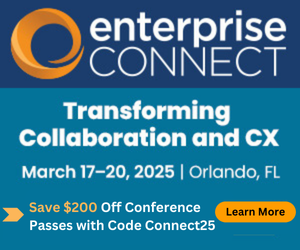Beyond the Basics: 6 Advanced Tips for Wi-Fi OptimizationBeyond the Basics: 6 Advanced Tips for Wi-Fi Optimization
In part two of this article series, we explore more advanced ways to optimize your network.
September 2, 2020

This series of articles started with 6 Tips to Strengthen Wi-Fi. Those covered the basics of creating a great Wi-Fi network. We’ll examine some more advanced ones in part two.
Quite often, your wireless network is installed and working, but performance isn’t the best. Sure, you have connectivity, but interactive video calls are saturating the network, and voice is frequently garbled. It’s time to focus on network optimization, and several things can be done to make this better. We’ll also discuss some problems that Wi-Fi networks may have.
Tip 1: Use an Appropriate Cell Size
It’s not always a good idea to use the highest power setting on the access points (APs). A larger radiofrequency (RF) footprint (cell size) makes it more difficult to control interference. More extensive client counts in larger cells can result in congestion when high bandwidth applications get used. The solution is to use lower power settings and smaller cell sizes by installing more APs.
High-AP density is recommended for the following design situations:
High-client density. For example, large classrooms and sporting venues.
High-client bandwidth requirements especially, if streaming live video over UDP is required.
Location services require endpoint triangulation by at least three APs. You should expect to use more APs with smaller cells to accurately estimate client locations, particularly around building edges and corners.
Dense walls or coated windows will attenuate Wi-Fi signals. Coated windows (E-glass) are interesting because you can see through them, but Wi-Fi can’t. Historic buildings constructed of granite or contain wire mesh lathing can also cause problems. Signal propagation of 5GHz signals is affected more than the 2.4GHz bands. The new Wi-Fi 6E use of 6GHz frequencies will continue the tradeoff of propagation distance vs. link speed.
An appropriate cell size depends on the area that needs to be covered, the number of clients, and total bandwidth requirements. A good design and site survey (see the prior article, Tip 4: Know the RF Environment) will be required to ensure a problem-free installation.
Tip 2: Minimize AP Power
As cell size decreases, you must reduce the AP power so that cells on the same channel don’t overlap. Overlapping channels cause co-channel interference that reduces available Wi-Fi capacity. Co-channel interference occurs when APs on the same channel interfere with each other and have to take turns using it. Imagine having a super-sized cell in which more clients have access to limited bandwidth.
You can eliminate channel overlap by reducing AP power levels to make the cells smaller. Note that consumer-level products often have crude power controls, if any—making it difficult to size the cells properly. The 2.4GHz band has only three non-overlapping channels: 1, 6 and 11, which makes it hard to avoid co-channel interference. The 5GHz band offers more channels and naturally smaller cells that help minimize interference. In either case, a site survey and solid design will avoid problems.
Tip 3: Migrate Endpoints to Higher Bandwidths
Where possible, migrate clients to Wi-Fi generation five (802.11ac), which uses both 2.4GHz and 5GHz bands to achieve high speeds with good coverage. This tip is a variation of the previous article’s Tip 5: Disable Slow Speed Channels.
Your Wi-Fi AP refresh plan should include upcoming support for Wi-Fi generation six (802.11ax). Very few devices currently support Wi-Fi six, but the 6GHz bands will offer better performance and will attract clients as the new standard gains hardware support. The timing of the transition will depend mostly on when endpoints support it.
Don’t forget to include wireless controller upgrades in your Wi-Fi hardware refresh plan. And stay current with the software releases, which fix bugs and provide new capabilities.
Tip 4: Design for Mobility
Design the Wi-Fi network with mobility in mind. This step is critical for continuity of voice calls, as described in the article, “Lack of Wi-Fi Mobility Can Cripple UC.” A Layer 3 (network layer) design using different subnets is a better long-term solution than extending a Layer 2 (data-link layer) network (a single subnet broadcast domain) across the physical infrastructure. The Layer 3 design, while more tedious to set up, avoids spanning tree loops, which can take down the entire network and are difficult to diagnose.
Tip 5: - QoS and Applicability to UC
Wi-Fi supports a simplified form of quality-of-service (QoS) called Wi-Fi multimedia (WMM), based on IEEE 802.11e. It provides four QoS profiles:
Platinum – For voice applications
Gold – For real-time, interactive video applications
Silver – For best-effort traffic, such as typical data applications
Bronze – For background traffic that doesn’t have strict performance requirements (email, file transfer)
The traffic classification and marking mechanisms typically used on wired networks aren’t available for wireless clients. Instead, applications within the endpoints must perform the marking. Wi-Fi-based phones are designed with this in mind. General-purpose computers (laptop and desktop) must be configured for their applications to do the necessary marking. Configuration of WMM varies according to the vendor, so you should plan for some extra work to make this happen consistently across the wireless infrastructure.
Tip 6: Employ Directional Antennas Where Necessary
Directional antennas are necessary for covering large outdoor areas where it’s not possible to install smaller cells. Be careful, however, that the client counts, and data rates won’t exceed the system’s ability to support them. You can also extend a network between buildings with wireless bridges and directional antennas. Careful design and installation are required.
You may not even need directional antennas if you use modern APs that incorporate multi-input, multi-output (MIMO) technology that use beamforming and antenna diversity. These systems use multiple antenna systems to concentrate transmit RF power and to increase receiver sensitivity.
Up Next: Monitoring
You can’t manage what you can’t monitor, so my next article in this series will explore Wi-Fi monitoring tips that will help you proactively identify problems.
About the Author
You May Also Like