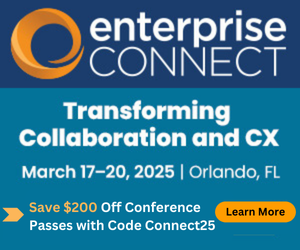6 Tips to Strengthen Wi-Fi Networks6 Tips to Strengthen Wi-Fi Networks
Gaining a robust Wi-Fi connection is tricky. In a series of articles, we’ll examine ways to improve it.
August 24, 2020

Wi-Fi continues to replace wired network connections at work and in the home, and endpoint networking continues to migrate from wired connections to wireless connections. A challenge comes from creating a Wi-Fi network that functions as well as a wired one. Let’s start by reviewing some basic tips.
Tip 1: Know the Requirements
Optimizing Wi-Fi requires that we understand the type of data to be handled and its operational characteristics. Does the network need to transport real-time UDP traffic (interactive voice/video), streaming audio/video from recorded webinars, application data streams, or bulk data? Will location services be used to identify and locate certain devices, such as the tracking of hospital workstations? What devices must be supported, and what wireless standards do they require? How many clients are expected, and at what data rates? Will groups of clients try to connect simultaneously, like in a classroom?
The requirements will drive the density of access points (APs), their power levels, and channel assignments.
Tip 2: Solid Support Infrastructure
Some problems with Wi-Fi aren’t due to the wireless infrastructure but relate to resources on the wired network. Is the problem due to DHCP, DNS, or maybe a duplex mismatch on a wired connection? In one example, wireless clients were only able to join the network after they had been at work for a period of time. It turned out that the staff used a common entrance to the building and the DHCP address pool in that portion of the network ran out of available addresses. The solution was to increase the DHCP address pool that served the entrance.
In another case, a standalone AP specified itself as the DNS server, but it had problems resolving addresses. The symptom is that connecting to some websites took a minute or more. The Wi-Fi network itself got blamed, but performance after the initial DNS resolution was excellent. As it turned out, reconfiguring the AP to specify the main DNS server addresses in DHCP replies solved this problem.
Some problems, like a duplex mismatch, are best detected by monitoring interface error counters. Good network infrastructure will have little packet drops or errors. You may need to verify the wired network performance by running speed, packet loss, and throughput tests from the AP’s wired connection.
Additionally, when running network speed tests, assure that the test station is connecting to the desired AP. Some wireless clients will try to retain the connection to a weak AP instead of switching to another with a better signal.
Tip 3: AP Location and Orientation
To plan AP locations carefully, a site survey will be needed to measure radio-frequency (RF) performance from potential installation locations. Cisco has a good site survey reference document. Companies like AirMagnet and Ekahau provide Wi-Fi survey products and software to simplify wireless network design and validation.
Be cognizant of AP orientation during installation. APs with fixed antennas have a pre-defined propagation pattern. Mounting an AP that is designed for a ceiling mount on a vertical wall will project its RF pattern vertically instead of horizontally. A wall-mount bracket is needed to install a ceiling mount AP on a wall properly. In one of our consulting cases, we found auditoriums that didn’t follow this rule, resulting in several APs with ineffective coverage.
Co-channel interference occurs when two APs are on the same channel and can interfere with each other. So, they take turns sending packets, which slows the traffic to a crawl. The Wi-Fi design should incorporate the placement of APs and the channels that should be on each to minimize co-channel interference.
You should perform a post-deployment site survey to validate that the APs are adequately installed and functioning as desired. Don’t be surprised to find holes in the wireless coverage due to metal ductwork and steel building supports. Avoid putting APs above a drop ceiling. The signal degradation will mean that many more APs have to must deploy to provide full coverage. A site survey won’t be valid if the final installation location is very different from the survey data points.
Tip 4: Know the RF Environment
Somewhat related to the site survey is an overall RF survey. We must identify the source of RF energy that interferes with the relatively low power of Wi-Fi systems. For example, a casino had rolled out customer applications on wireless tablets. The system had been fraught with connectivity problems since the installation, and no one could determine the cause. That is until an RF engineer used a spectrum analyzer to check the RF environment. He quickly learned that a microwave oven was blanketing the Wi-Fi spectrum, causing the tablets to lose their network connection. The offending microwave oven was quickly removed.
Similar problems exist with some wireless phone systems and baby monitors. The 5GHz spectrum, used for 802.11a, must share this spectrum with radar systems. Finally, there may be RF pollution from adjacent floors or offices of a building. Unfortunately, there is frequently little that can be done about co-channel interference from nearby offices. Using the 5GHz spectrum can provide some relief from channel crowding.
The above recommendations for understanding the RF environment requires the use of a Wi-Fi spectrum analyzer. It’s the best tool for an RF and site survey. Consider renting or hiring a consultant if your network isn’t large enough to justify the purchase and training investment.
Tip 5: Disable Slow Speed Channels
The old 802.11b protocol supported speeds of 1, 2, 5.5, and 11Mbps, which is significantly reduced bandwidth in today’s technology. Select APs that allow disabling of the low speeds and turn them off. A good discussion of the slow speeds can be found in this Cisco blog, “Wi-Fi & Taxes: Digging into the 802.11b penalty.”
It makes sense to disable both 802.11b and 802.11n, leaving 802.11a and 802.11g enabled. This step may require identification of any ancient devices. Note that even the first-generation iPad supported 802.11a/b/g/n, so disabling the slow speeds is not likely to affect many devices.
Tip 6: Monitor Access Point Health
The health of all the APs and their connections is critical for good coverage and throughput. Network monitoring systems should be employed to detect common problems, such as links with high errors or packet loss. Modern networks should have minimal packet loss, so investigate any links that aren’t running clean.
Corporate networks frequently use lightweight APs (LWAP) that connect to wireless controllers. In a network assessment that we performed for a customer, we found a high percentage of LWAPs that didn’t associate with either controller, due to incorrect configuration. The controller management reports clearly showed a list of APs that did associate, so it was easy to determine which ones were missing so we could correct the configurations.
Another part of AP health is replacing old APs with newer units that offer greater bandwidth and better antennas. An AP that’s older than about five years is a good candidate for replacement. Some people might also say that three years is a better replacement age. Newer multi-user multiple-input multiple-output (MU-MIMO) technology can significantly improve network throughput. There’s also the new Wi-Fi 6 (802.11ax) standard that is just appearing in APs and devices. You may be able to benefit from upgrading APs that are in high traffic areas first to spread the cost of an upgrade over a multi-year refresh cycle.
To Be Continued …
Stay tuned for my next article in this series, which will cover more advanced tips for topics like cell size, power, and mobility.
About the Author
You May Also Like