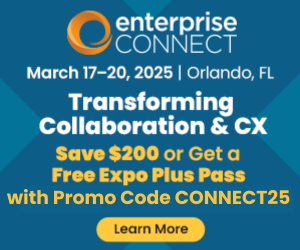WFH Conferencing: Fine Tune Your Virtual ConnectionWFH Conferencing: Fine Tune Your Virtual Connection
Elevate your remote video calls and virtual presence by making these changes to your network, device, and environment.
February 10, 2021

As we approach the one-year mark of the intrusion of COVID-19 on our everyday lives, the work-from-home (WFH) environment is becoming an important part of the “new normal.”
For many organizations, remote work is here to stay on a grand scale. This has accelerated the widespread use of collaboration software such as Zoom, Microsoft Teams, Webex, and others as vital business tools. While these applications previously existed in the enterprise network, they are now imperative tools to creating successful and productive WFH environments.
No matter the industry, videoconferencing is one of the dominant technologies that has enabled the successful transition to WFH. However, we’ve all had those frustrating experiences trying to troubleshoot video or audio problems. Even the technologically savvy, have been on calls with the technologically troubled who struggle with the mute button.
Improving your WFH video experience can be complicated, but there are troubleshooting steps you can take to identify the heart of the issue and shed light on how to fix things. Also, there are changes you can make to your WFH environment and devices used to connect to the video calls that elevate your virtual presence at work. Several of these can overlap but fall into three categories - network, device, and environment.
Network
Major collaboration application providers recommend a minimum of one megabyte (Mb) - 3Mb for proper operation with 3Mb typically providing satisfactory performance. Most WFH use a cable modem or DSL service. These services are typically asymmetrical with a “faster” download speed and a “slower” upload speed. Typical carrier marketing will focus on the download speed so be sure both your download and upload speed are sufficient. If you aren’t sure what speeds you have contracted for, call your Internet provider.
Since cable modems and DSL lines for residential locations are “best-effort” services, any given home may not always get the full bandwidth when there’s network congestion. To know for sure how a circuit is performing, we recommend running a speed test to check “ping” (latency) as well as the download and upload speed you are getting. One of the major speed test sites is Speedtest by Ookla - The Global Broadband Speed Test. Here are a couple of key parameters from the speed test to pay attention to:
Be sure both download and upload speeds are above the minimum 1Mb - 3Mb threshold
Ping shouldn’t exceed 100 milliseconds
If a user is connecting via Wi-Fi and has poor speed, they should try connecting directly to the modem/router using a data patch cord and then run the speed test again. If the test directly connected to the modem/router shows a significant increase in performance, then the poor performance is due to slow Wi-Fi. If Wi-Fi is provided as part of the Internet service, as it is in most homes, the Internet provider may be able to provide a more current router or offer a Wi-Fi extender to correct the problem.
Armed with a knowledge of your contracted Internet speed and the results from speed test(s) you can give your Internet provider the information needed to quickly get to the source of the problem and improve your network performance.
Device
In some cases, the network is good but poor performance is due to the user’s device (laptop, tablet, etc.) not having enough processing or memory resources to keep up with videoconferencing demands. Upgrading to a current, more robust model can solve these problems, but if upgrading your device isn’t feasible, we recommend three modifications to fully optimize the power of your device:
Turn off video
Mute yourself when not speaking
Shut down unused applications while on a collaboration call
Environment
Once ensured that your network and devices are performing well, making small changes to your environment can significantly impact your presence at videoconferences. Understandably, some people will have more flexibility and choices with their space, but here are seven general tips to apply no matter where you’re working from:
Lighting should enter from the front and strong backlighting (sunlight from windows behind the user) should be avoided if possible. Buying a ring light (readily available from major retailers) can make a huge difference if the lighting around your workspace isn’t ideal
Your full face and head should appear on screen and cameras should be leveled with a user’s head so that people aren’t looking up your nose
Mute your microphone when not speaking, especially in larger groups
Be self-aware while speaking to avoid habits like tapping your desk, clicking your pen, or covering your mouth to avoid detracting from your message
If two or more participants will be on the same videoconference call from the same location, ensure that they stay muted, or separate them far enough from each other to not cause feedback
When on a call and echo becomes a problem, look at the participant icons to see who’s being displayed as the “active” speaker(s) (i.e., who’s mic is being picked up), and have them mute one-by-one until you find the culprit causing the echo
Be aware of your background and try to ensure that it’s not distracting from your face. You can change your background on Zoom to a plain image if you’re unable to change your environment
Addressing these three areas can go a long way in helping you effectively work from home in our ever-changing world. Even if you are still struggling, you’re not alone as we all strive to adapt to the “new normal.” Patience and working together can help us all get through these strange times.
Additional Reading
Take a look at these related articles for more tips on improving your network, device, and environment:
“SCTC Perspective" is written by members of the Society of Communications Technology Consultants, an international organization of independent information and communications technology professionals serving clients in all business sectors and government worldwide.
The SCTC is offering qualified members of the Enterprise Connect user community a limited, pro bono consulting engagement of approximately 2 - 4 hours. The engagement will include a small discovery, analysis, and a deliverable. There is no obligation to continue beyond the initial engagement. For more information or to apply, please visit us here.
About the Author
You May Also Like