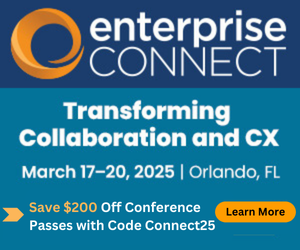Collaborating with Google - Part Two: Email, Mobile & the RestCollaborating with Google - Part Two: Email, Mobile & the Rest
This second in a two-part series explores the differences between Google and Microsoft approaches to email, voice, video, mobile, real-time communications, and other applications.
October 20, 2014
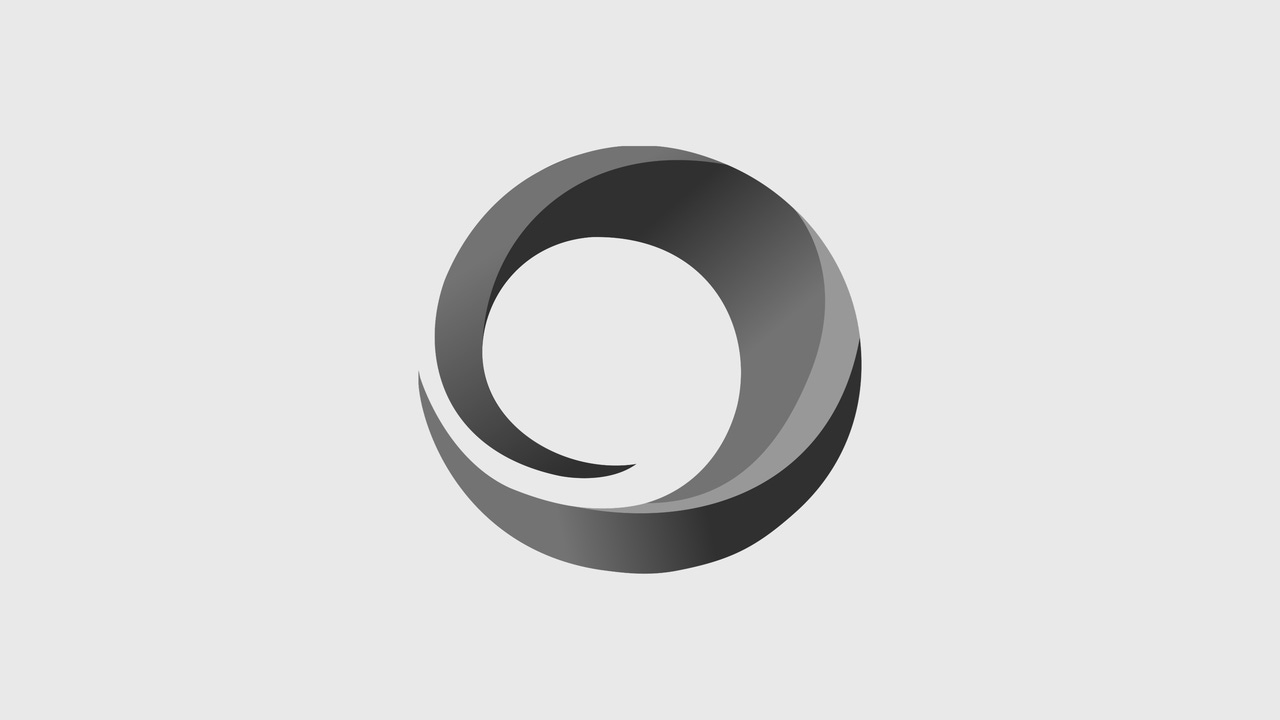
This second in a two-part series explores the differences between Google and Microsoft approaches to email, voice, video, mobile, real-time communications, and other applications.
This post is the second in a two-part review of Google applications vs. Microsoft offerings. Last time, I presented an overview of the companies' productivity offerings, especially in terms of collaboration (read "Collaborating with Google - Part One"). Today, I'm communicating about communicating.
Email and calendar
Google Gmail vs. Microsoft Outlook is a religious issue -- some might even find switching between the two to be debilitating given the considerable differences in approach to common features. Outlook, for example, offers a rich client with multiple columns for sorting while Gmail has no sortable columns. This makes a big difference when conducting searches in email.
Say I want to search for an attachment from "JoeB." In Outlook, I probably wouldn't use the search function, though Outlook's search function is better than it used to be. Rather, I'd sort by sender or by attachment and then scan the results for the right message. Conversely, Gmail relies heavily on Google's search technology, and I'd take advantage of that. The fast path would be to search for "from:joeB has:attachment" plus a keyword.
In Gmail, the default message organization is the conversation thread -- a love-it-or-hate-it proposition. Interestingly, Google now permits users to turn off the grouping feature while Microsoft has added support for a Conversation view in Outlook. One advantage of the Conversation view is that once one message is tagged the entire conversation is tagged as well.
Here's how Gmail and Outlook stack up on other measures, as well:
Offline: Both messaging solutions work well offline. That said, the offline Gmail interface is different than the online interface, and requires deliberate attention.
Spam: I never need to correct significant errors from my Gmail Spam folder, but I do find important mail in my Outlook Junk folder.
Shortcuts: I can get a lot of tasks done in Gmail by using keyboard shortcuts -- "gi" for inbox, "gc" for contacts, and "/" for search, for example -- rather than my mouse. Although I do use "Alt" for some keyboard commands in Outlook, I seem to reach for my mouse more frequently in that program.
Web client: One annoying disadvantage of the Microsoft Web client is the mailto: link functionality. Webpages and separate applications, such as video conferencing, send invites by opening a new mail message in Outlook. Microsoft does provide a way to configure a mailto: link to work with the Web client, but it's never worked for me because I have multiple accounts.
User interface: The Gmail and Outlook user interfaces are a bit difficult to grasp without regular use. The Gmail UI is primitive, and can get tiresome. For example, while reading a message, Back (to Inbox) and Reply both use similar left-pointing arrows. If you want to Mark as Unread, it's just under the "More" pull-down arrow -- but unfortunately, three identical-looking arrow icons are visible while viewing a message. Outlook comes with four full ribbons of icons and menus, which can mean a lot of hunting for something beyond the basics.
Status notifications: In Outlook, I can turn off mail notifications in the status bar. This is good, because getting anything done when there's new mail is difficult. Unfortunately, I can't turn off new mail indication in my pinned Gmail tabs in Chrome. It's subtle, but the tab has a wavy indicator when the screen wants to update. This is less annoying now that Google has added automatic default sorting for social and promotional email. All those messages from LinkedIn and Groupon go directly into their separate tabs without triggering the new mail indicator.
Spam: I never need to correct significant errors from my Gmail Spam folder, but I do find important mail in my Outlook Junk folder.
Shortcuts: I can get a lot of tasks done in Gmail by using keyboard shortcuts -- "gi" for inbox, "gc" for contacts, and "/" for search, for example -- rather than my mouse. Although I do use "Alt" for some keyboard commands in Outlook, I seem to reach for my mouse more frequently in that program.
Web client: One annoying disadvantage of the Microsoft Web client is the mailto: link functionality. Webpages and separate applications, such as video conferencing, send invites by opening a new mail message in Outlook. Microsoft does provide a way to configure a mailto: link to work with the Web client, but it's never worked for me because I have multiple accounts.
User interface: The Gmail and Outlook user interfaces are a bit difficult to grasp without regular use. The Gmail UI is primitive, and can get tiresome. For example, while reading a message, Back (to Inbox) and Reply both use similar left-pointing arrows. If you want to Mark as Unread, it's just under the "More" pull-down arrow -- but unfortunately, three identical-looking arrow icons are visible while viewing a message. Outlook comes with four full ribbons of icons and menus, which can mean a lot of hunting for something beyond the basics.
Status notifications: In Outlook, I can turn off mail notifications in the status bar. This is good, because getting anything done when there's new mail is difficult. Unfortunately, I can't turn off new mail indication in my pinned Gmail tabs in Chrome. It's subtle, but the tab has a wavy indicator when the screen wants to update. This is less annoying now that Google has added automatic default sorting for social and promotional email. All those messages from LinkedIn and Groupon go directly into their separate tabs without triggering the new mail indicator.
As for the Gmail and Outlook calendars, I find both are reasonable offerings. Microsoft is probably a bit better at finding appropriate times if the meeting only involves internal staff. I use ScheduleOnce with my Google Calendar to allow people to select a time that works for them. I also like that the Google Calendar now adds a unique Hangouts link automatically in all appointments. That said, this functionality can be confusing for folks when the meeting isn't taking place as a Hangout.
Mobile
Google and Microsoft each have excellent, though confusing, mobile strategies. Both have leveraged their mobile solutions to deliver richer experiences. In the case of Google, the mobile experience centers on Android, Chrome, and Chrome OS. With Microsoft, the focus is on Windows Phone and Windows 8.1.
Because Google leverages the cloud and browser, it's able to deliver a consistent experience across devices and operating systems. My bookmarks and browser history are synchronized across my Windows and Android devices, for example, and all devices can access all elements of the Google solution. I don't recall installing Hangouts on my Android phone, but it's there and I do use it.
The Chromebook, for about $300, is a surprisingly useful tool within the mobile Google (and Web) ecosystem. With Chrome- or WebRTC-compliant applications, the tablet can support unified communications and contact center solutions. I tried to use it exclusively for travel, but moved back to a laptop to support my Microsoft applications, specifically Office and Lync/Skype. A Chrome softphone is available from LiveOps, Switch.co, mPortal, and gUnify. Chrome OS now supports some Android apps, and if this expands, the Chromebook will offer an extensive library of applications.
Regarding mobility on Microsoft, I recently swapped out my laptop for a Windows 8 Surface Pro 3 tablet. I find the Windows 8 experience a bit awkward, and getting used to even familiar applications like Skype takes some time. Otherwise, Microsoft's strategy of a full PC in a tablet form factor has merit. To date, I haven't found any Windows 8 apps that I specifically need and, in many cases, I prefer the traditional Windows versions where I have a choice.
Both ecosystems offer a nice cloud-drive option that synchronizes my devices, except that Microsoft's OneDrive isn't available on Chromebook. Both services are surprisingly cheap and powerful. OneDrive, however, has a limitation of no automatic synchronization of shared content.
Real-time communications
Each suite has multiple solutions for real-time communications. Google offers Hangouts, Google Voice (recently integrated), and APIs for third parties. Microsoft offers Skype, Lync (recently integrated), and APIs for third parties.
Skype and Lync are similar in functionality, and I run both. Skype, a robust UC consumer app, offers a highly effective way to have rich, real-time communications with people across different organizations. The simple, unified Skype client supports IM, presence, voice, and video. It's a freemium service with optional upgrades for PSTN services including SMS. Skype and Lync do interoperate, in theory at least. Adding Skype contacts to Lync is a confusing and clumsy process.
Google Hangouts, which work natively in a browser rather than requiring a client, fits between Lync and Skype as a "prosumer" service. Lync and Hangouts can connect to external video room systems, and support persistent chat, multi-user chat, and search. Google IM supports "off the record" where these chats are not preserved in conversation history. I find Lync and Hangouts to be reliable at presence indication, but not Skype. My contact lists in Lync and Skype are of higher quality, because Google auto-populated my buddy list with Google+ acquaintances.
At this point, I limit Skype mostly to IM and voice calls. However, I do find it to be unsatisfying for voice and intolerable for video. Of the three, I prefer Lync for video overall, in part because I like its automatic pan in meetings, and I have been actively moving contacts from Skype to Lync (and Hangouts) for improved presence detection. Hangouts is good for video, too -- I've done several Hangouts On Air, with the sessions recorded on YouTube. Lync has a fairly large ecosystem of applications that can interface with Office 365 and private Lync implementations. For example, Smart Technologies' SMART Boards can connect to Lync Online.
Hangouts (and Google Calendar and Contacts) are native on my Android phone. Lync is a separate client, but in theory that arrangement would be switched if I had a Microsoft mobile phone. In fact, I'd have a lot fewer apps. I find the Lync mobile client nice, but I've had challenges both sending and receiving IMs through it.
Voice
I'm not a big fan of Google Voice, though I have the ability to send my Google Voice number on an outbound trunk. Google Apps and Google Voice produce a reasonably complete and inexpensive UC solution (voice, video, IM/presence, UM + transcription, mobile client, single number). The killer feature of Google Voice is voice mail transcription, which allows the user to read rather than listen to voice messages. This free service also makes the messages searchable. Outlook and Lync can support transcription, too, if the enterprise sets it up.
For integrating voice into Google Apps I recommend using a voice integration solution designed for business. The two most comprehensive solutions I know of are Esna for premises-based integrations and gUnify for cloud-delivered integrations. Last month, Switch.co launched as a low-cost over-the-top, cloud-delivered integrated service.
Support for integrating voice into Exchange, Office, and/or Lync is broad. In addition to numerous integrated third-party options, Microsoft directly offers Lync. I use Lync Online with my Office 365 subscription. Lync Online doesn't yet support PSTN connectivity, but Microsoft previously announced this as a 2015 plan. For PSTN integration today, users must choose to either implement Lync or acquire/supplement Lync services from a third-party provider.
How to choose, and what the future holds
Microsoft and Google each have their major advantages. Microsoft has a huge base of Windows, Office, and Skype users to leverage. Google maximizes collaboration through its cloud-first approaches, popularity of free consumer applications, and widespread adoption of Chrome and Android. Neither, however, has fared so well in social. That said, Microsoft has boosted multi-user collaboration in Office 365, and Google has progressed with offline functionality. Neither has closed the competitive gaps, but it appears Microsoft is moving faster.
The next big shoe to drop will be around contextual awareness, effectively using algorithms to help identify information and context proactively. An example of this is Google Now (mobile and desktops), which offers advice on matters such as when to leave for an appointment by peeking into the calendar for the time and location and, based on factors such as current location and traffic conditions, recommending a departure time. Microsoft is delivering similar functionality with Cortana on Windows Phone.
The effectiveness of contextual awareness is dependent on access to multiple types of information -– calendar, documents, contacts, call patterns, searches, location, and much more. While some of these sources are available equally to all applications, in some cases the vendor of the ecosystem will have the advantage. This is one of the reasons the vendors want us to store content on their cloud drive services.
Google and Microsoft are each under the false impression that their respective suite is best. The reality for me is that each has its strengths and weaknesses. Unfortunately, Google and Microsoft are increasingly insisting on use of their entire stacks. The Lync mobile experience is best on Microsoft phones. Google Apps is best on Chrome. Lync stores conversation history in Exchange, and so on.
Overall, I find Google to be more innovative, but Microsoft to be more polished. At this point, I need both -- and I encourage others to use the best tools from each ecosystem.
Follow Dave Michels on Twitter and Google+!![]() @DaveMichels
@DaveMichels Dave Michels on Google+
Dave Michels on Google+