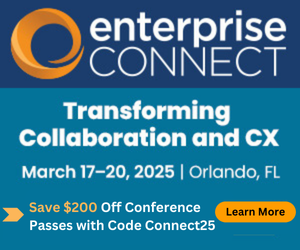Moving to Office 365 (Part 1)Moving to Office 365 (Part 1)
It took us a total of four days to migrate our email server from BPOS to Office 365, two days beyond our planned weekend migration.
August 15, 2011
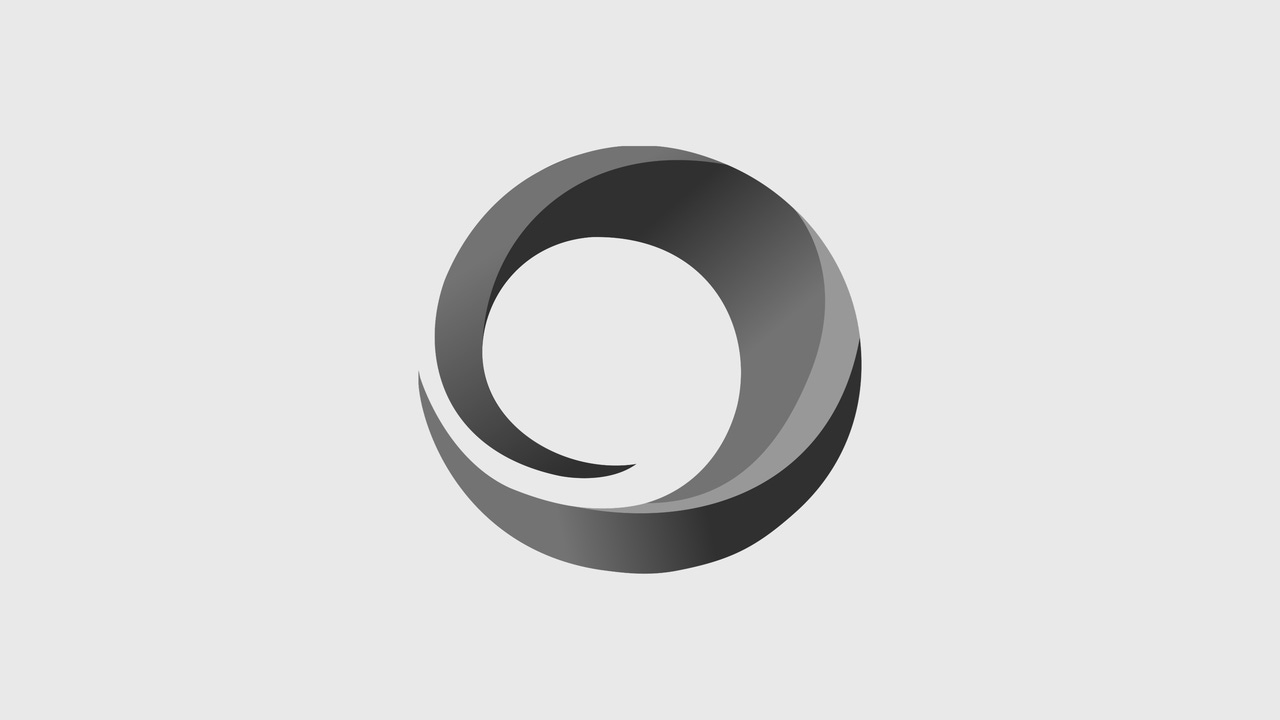
 It took us a total of four days to migrate our email server from BPOS to Office 365, two days beyond our planned weekend migration.
It took us a total of four days to migrate our email server from BPOS to Office 365, two days beyond our planned weekend migration.
This post was co-authored by Dino Caputo of enableUC.
Cloud services hold great promise and certainly Office 365 is a leading consideration for many organizations looking to move to the cloud. In today's business climate, any organization already has email, which means that choosing Office 365 for email and other services will involve a migration from an existing email platform to the hosted Exchange platform that is part of Office 365.
This is the first part in the story of how enableUC moved from Microsoft BPOS to Office 365.
Is This Really a Migration?
According to Microsoft, all existing BPOS (Business Productivity Online Services) customers will have their data migrated to the newer Office 365 platform between September 2011 and 2012. This process should be relatively painless for end users.
We at enableUC were already using Microsoft BPOS for our email, so we could have simply done nothing besides wait. However, when it comes to new technology, we are impatient and feel the need to try new things so we can share our experiences with our clients--and by doing so hopefully help others avoid some pain. Given this, last weekend we embarked on a manual migration process; enableUC is a small organization with less than 50 mailboxes, so we felt we could complete the process over the weekend and hopefully have virtually zero "downtime".
Many organizations considering Office 365 will be looking to migrate from an on-premise Exchange environment to the cloud-based Office 365. Some of the challenges they encounter will be similar to the ones we faced, and some will be different. (We intend to detail the migration process from on-premise Exchange to O365 in a subsequent article.)
A Quick Overview of Office 365
As a quick review, Office 365 includes:
* Exchange, which provides email and voice mail services;
* Sharepoint, which provides document collaboration features (team sites) along with intranet and Internet site hosting, and which can include complex automated workflow automation; * Lync, which provides instant messaging, presence, audio calling (between other Lync users), desktop sharing, desktop videoconferencing and web conferencing; * Lync optionally can provide audio conferencing, including callers joining from normal PSTN phones, but this requires working with a third-party audio conferencing provider (a list of which is available in the Microsoft Marketplace); and, * Office Web Apps, which are browser-based "light versions" of the familiar desktop Word, Excel, and PowerPoint applications.
For more of our general thoughts on Office 365, see Office 365: First Impressions and Co-editing Confusion.
Focus on Email
In this article we will focus on the process of migrating BPOS email to Office 365 email. This was a five-step process:
1. Saving existing mail data
2. Moving our domain from BPOS to Office 365
3. Setting up new accounts in Office 365.
4. Restoring mail data
5. Enabling mobile devices
Saving Existing Mail Data
Before we begin, we would like to point out that this is an unsupported process, so proceed at your own risk. Since we began our process, Microsoft has subsequently posted instructions here because of the large number of companies wanting to migrate before their scheduled migration time slot.
Since we chose to do a manual migration, this meant we needed to create a new Office 365 account and move our existing domain name space over to it. As a Microsoft Partner, we were provisioned with an E3 or "Office 365 Plan E trial" for midsize businesses and enterprises.
Given that enableUC is an organization with fewer than 50 users, most of whom are Outlook-savvy, we asked our users to back up their current mailboxes by creating a PST file from Outlook. Creating a PST file allows for your complete Exchange Mailbox to be backed up, including mail, contacts, and calendar data. Accounts whose owners were not familiar with this process were backed up by an Administrator that was granted temporary rights to their mailboxes. Mailboxes were backed up on a Friday evening.
DNS, TXT, SMTP, MX and Other Important Acronyms
Once user mailboxes were backed up, we were ready to move our domain, enableUC.com, over to Office365. This involves deleting the domain enableUC.com from BPOS and registering to Office365. Before we could do this however, we needed to change everyone's default logon account and SMTP address away from [email protected] back to the original domain created when BPOS was first set up. In our case this was [email protected] By simply selecting all the users and editing the user properties, you can do a quick bulk change of everyone’s logon address to the default domain.
We then removed the email alias @enableUC.com from all users, setting the default SMTP address to the default domain. To do this, we went into the Domains administration tab in the BPOS Administration portal site and deleted the domain "enableUC.com".
We now needed to wait 24 hours, per directions from the Microsoft engineer we were working with at MS Online Services. After 24 hours we would be able to sign in and add the enableUC.com domain to our new Office365 account, at least in theory.
This didn't go exactly as planned. Upon logging into Office 365 and adding the domain "enableuc.com" we were given instructions on verifying ownership of this domain (similar to the BPOS setup) whereby we had to setup specific TXT or MX records in our public DNS. We followed the instructions EXACTLY as stated and at the time we were impressed that the configuration wizard was able to dynamically provide instructions based on the DNS provider we had used to setup our domain. The wizard included step by step instructions on accessing their website and which menu options to choose to make the change.
Unfortunately, after following the instructions and adding the required "verification recorded," the verification failed, and kept failing after repeated attempts and messages.
We called Microsoft, who informed us that the domain was still stuck in the FOPE system (Forefront Online Protection for Exchange, which is the BPOS domain management system), and it needed someone to release it. They did however indicate that the verification process was still failing! After some tinkering and discussions with our DNS provider, they quickly identified that the TXT record appeared to be in an invalid format, so they changed the record to what they thought it should be. Success! The domain verification wizard completed!
We have since heard of others who have had similar issues with the TXT record format being incorrectly displayed in the wizard, so watch out for this. We notified MS Online about this, so hopefully they will be correcting the configuration instructions.
At this point, with the enableUC.com domain added and verified, the Office 365 configuration wizard prompted us with the appropriate MX, CNAME, and TXT records required to get mail flow working for the @enableUC.com domain. These records were added (and we double-checked them for accuracy!)
Setting up User Accounts/Restoring Email Data
Now that our domain was correctly pointing to the Office 365 servers, we then changed our users' accounts to use enableUC.com as the logon domain and added the @enableUC.com SMTP alias to each of their accounts (which we had pre-created while waiting for the verification process). After doing this, users could then sign on begin to send emails. We were now back in business for email and users could sign on and send email. It took about 30 minutes before users could receive mail from most hosts on the Internet.
Users were instructed to log on and restore their previous mailbox data using the same PST process we used to back them up initially. Again, for non-technical users we ran a few scripts to allow access to their mailboxes, connected with Outlook 2010 and restored their mailboxes in short order.
Setting up Mobile Devices
By default all users were enabled for mobile email in Exchange online. BlackBerry users needed to log in to their providers' Blackberry Internet service portal (usually from a computer), delete their account for the enableuc.com domain and then go through the "add account process" for the same domain.
We did try and just change the settings for the existing enableuc.com entry but found this was not working, so in the end we instructed users to use the delete and recreate process, which worked perfectly the first time. The delete-and-recreate process did cause mobile devices to resynch the last 30 days of mail so this took a few minutes to process.
For Windows Phone devices, the setup of email access on these devices was quite frankly simple. The old email account was deleted from the mobile device: "Settings", "email & accounts", tap and hold existing enableUC account then choose "delete". The account was re-added: choose "Settings" then "email & accounts", "add an account", choose the account type as Outlook, enter your email address (e.g. [email protected]) and enter the account password. Short and sweet; done in under two minutes.
Planning Your Migration
Migrating email from one platform to another takes planning--even if both platforms are cloud-based. Fortunately, Microsoft provides many resources to assist you in your planning:
http://www.microsoft.com/online/transition-center.aspx; There is a Word document you should download.
http://blogs.technet.com/b/msonline/archive/2011/08/07/transitioning-from-bpos-to-office-365.aspx
http://onlinehelp.microsoft.com/en-us/office365-enterprises/2b09b6a8-ad7e-446f-b7f0-273856beed70
Conclusion
It took us a total of four days to migrate our email server from BPOS to Office 365. The two days beyond our planned weekend migration process were due primarily to instruction "errors" in the domain verification process.
Now that we are using Office 365, email things are running very smoothly. For mobile device access, the user experience is unchanged. Browser-based access to email is greatly improved, with Office 365 providing almost every Outlook 2010 capability in the web interface. Mailbox administration is also greatly improved in Office 365, rivaling the capabilities of on-premise Exchange 2010.
In part 2 of this journey we will explore how we were able to enable the Office 365 Exchange Unified Messaging services to provide us with cloud-based voice mail services.
Dino Caputo is a partner with enableUC, a company that helps organizations get the most out of their UC investments. This article represents Dino’s first No Jitter contribution. Kevin Kieller is a partner with enableUC and regular contributor to No Jitter.