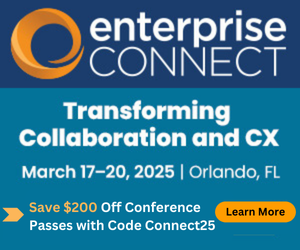Got Voice Over Wireless Problems?Got Voice Over Wireless Problems?
With a basic understanding of how wireless networking works and a few tools, it's possible to diagnose simple problems and improve overall system performance.
April 5, 2017
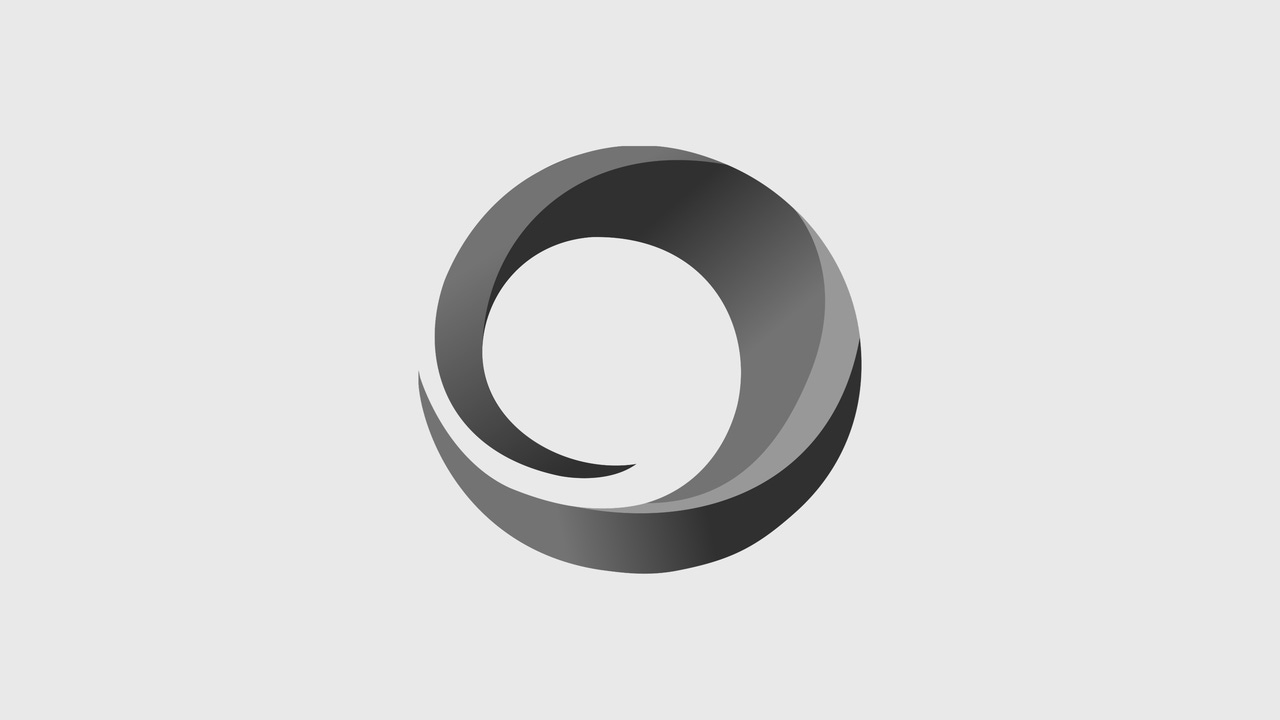
There are basically three factors that can negatively impact voice quality: latency, jitter, and packet loss. Latency is the delay from the time a packet was sent until it is received by the destination. It is due to the time it takes the bits to transit the path, including propagation delay and queueing delay in network equipment along the path. Jitter is the variation in latency and is primarily due to other packets using the same path. Packet loss is due to link errors or a congested interface where many data flows are attempting to use one link.
Network Congestion
Now that we understand factors of poor voice quality, next we have to understand what network conditions create high latency, jitter, and packet loss. In most enterprise networks, latency is not a factor. Jitter is caused by bursts of data traffic that interfere with the regular 20ms cadence of voice packets. Link errors should not be a factor in modern enterprise networks either, except for in situations that rely on radio links. However, a source of packet loss is interface congestion, which in essence, contributes to both jitter and packet loss.
Congestion occurs at two places in networks: at aggregation points and where speed mismatches occur. An aggregation point is where multiple links feed a single link. Many low speed links feeding a single high speed uplink can overwhelm the uplink if they all transmit at nearly the same time. Data flowing the other direction, from a high-speed link to a lower speed link, is another congestion point. It is simply more data than the low speed link can buffer, and the excess packets are dropped.
Both sources of congestion occur most frequently when large data flows exist. The regularly spaced voice packets get queued behind a big data burst, creating high values of jitter or causing the voice packets to be dropped due to congestion.
Quality of Service (QoS) is used to prioritize important or time-sensitive packets over other packets. Voice (and video) fits into the time-sensitive category while business applications are typically classified as important. With QoS, multiple classes of traffic are defined, each with its own bandwidth and processing configuration. A typical configuration would classify voice traffic as priority traffic, but with low bandwidth requirements. Business applications would be configured to have a lower priority and higher bandwidth requirements. Finally, bulk data, like backups or Web browsing, would have the lowest priority and perhaps even the greatest bandwidth allocation. QoS can be configured to allow any unused high-priority bandwidth allocation to be used by a lower priority queue.
Wireless
Wireless is the poster child for congestion due to both aggregation and speed mismatch. Fortunately, there are several things we can do to make it useful for voice.
First, the amount of congestion due to aggregation is directly proportional to the number of clients per access point (AP). The solution is to increase the number of APs and lower the power on each AP to make the coverage area smaller, resulting in fewer wireless clients per AP. Another benefit of the smaller cell size is that it reduces the co-channel interference between APs on different floors of a building. Modern wireless controllers are smart enough these days to do channel allocation and power adjustment automatically. Still, it is useful to walk around with a test Wi-Fi system to verify the coverage you desire.
Next, configure QoS. Cisco, for example, recommends using four traffic classes. These classes are defined on the wireless controller that programs the APs.
Platinum/Voice -- Ensures a high quality of service for voice over wireless
Gold/Video -- Supports high-quality video applications
Silver/Best Effort -- Supports normal bandwidth for clients (this is the default setting)
Bronze/Background -- Provides the lowest bandwidth for guest services
The Hidden Culprit
There is another culprit for voice over wireless in the Wi-Fi space: low data rates. The older 802.11 standards define several low-speed data rates. These are the 1Mbps, 2Mbps, 5.5Mbps, and 11Mbps data rates in the 2.4GHz bands and 6Mbps and 12Mbps in the 5GHz bands. When a wireless endpoint gets into a fringe area of low signal strength, it drops back to slower data rates. The endpoints still have connectivity, which is good, but there is a cost. The time it takes to transmit the same packet at the low rates is much longer than at higher rates. It takes 11 times longer to transmit a 250-byte voice packet at 1Mbps than it does to transmit it at 11Mbps. It isn't a problem if there are only a few endpoints, but if there are many clients, the longer transmission monopolizes the channel and prevents other clients from sending or receiving. The result is a greater speed mismatch and more congestion for a given network load.
Note that the slow speed only affects the channel that this client is using. It doesn't affect any of the 5GHz bands (802.11a and later) and doesn't affect any 802.11g/n clients that are on another channel. But, because there are only three non-overlapping channels in 802.11b/g/n, having any channels affected has a significant impact.
Here is an example of the output of show client summary on a Cisco wireless controller:

The 2.4GHz device could roam to a fringe zone and reduce its speed to much lower speeds than when it originally associated with the AP. A good resource describing this behavior is the article What Are Sticky Clients? The solution is to disable the low speeds. Spend a few minutes and look for the commands for your wireless controller to disable those low speeds. The wireless controller vendor's best practices documentation is a good place to begin looking. That's also a good place to look for wireless QoS settings.
Beware, however, that some of the clients that used to switch to low speeds in fringe areas may no longer be able to work wirelessly when in those areas. After making the switch, it would be useful to walk around with a wireless phone or laptop to verify that you still have connectivity in all the important areas. It is also possible that you may need to re-enable some low speeds to provide the necessary connectivity until you can add APs to cover the zones. It may also be possible to move an AP slightly to cover a dead zone, particularly in places where there are major obstructions like elevators and duct work.
Summary
Wireless networking can sometimes seem like magic. But with a basic understanding of how it works and a few tools, it is possible to diagnose the simple problems and improve overall system performance.