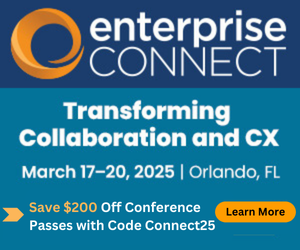Sizing Up the UI for UCSizing Up the UI for UC
A well-designed user interface can increase user satisfaction and make people want to use more services in more ways.
December 18, 2012
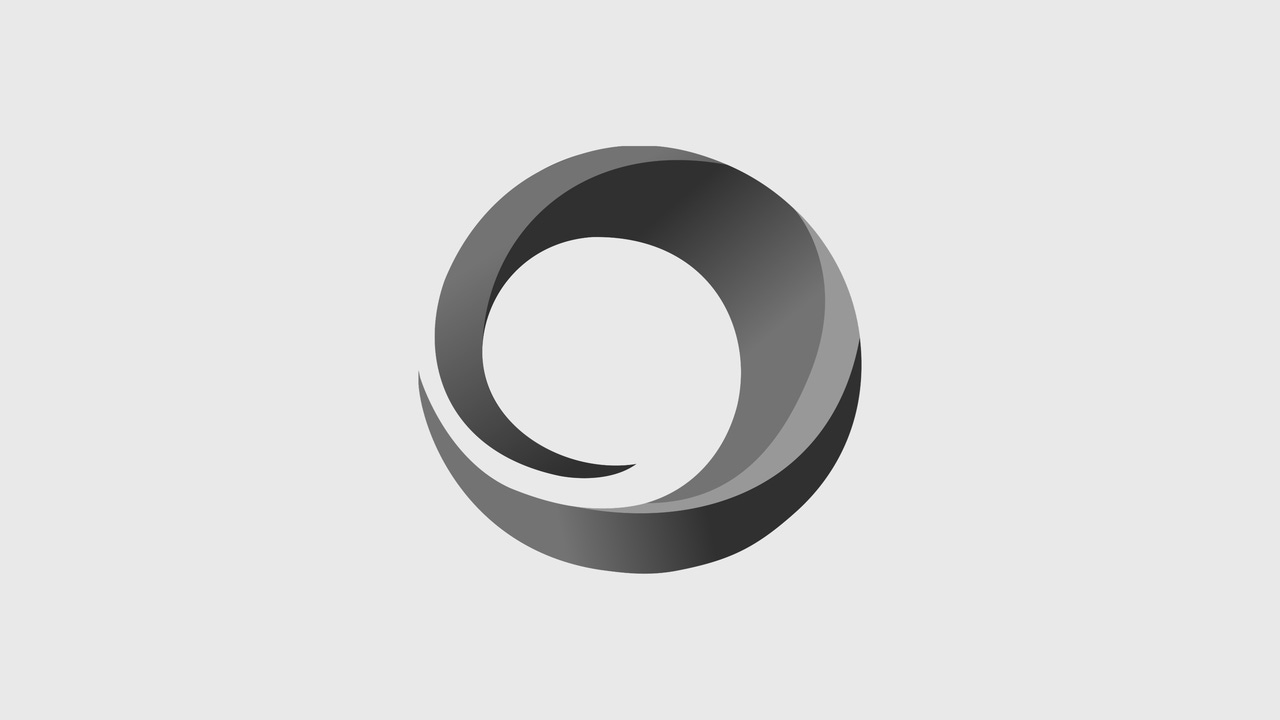
A well-designed user interface can increase user satisfaction and make people want to use more services in more ways.
Coming from the mobile space, I have high expectations for user interfaces. The basic rule for mobile applications is that if the user requires any instructions at all, you screwed up.
Most Apple products have met this criterion since the introduction of the Macintosh in 1984, and with the introduction of the iPhone it is now de rigueur on all devices in the mobile space. Of course even the vaunted Apple can make a mess of things with dumb moves like positioning all of the commands for iCal in completely different positions when you use it on a desktop/laptop, iPad and iPhone, and different again if you access the calendar through iCloud on the Web!
The question is, will we ever be able to clear the "no instructions" bar with UC solutions?
While I have been in the technology field for over three decades, I don't fancy myself as a "technologist"--and I have very little patience. Given the complexity of the services we're looking to deliver (e.g. screen sharing, web conferencing, etc.) it's hard to imagine that users would be able to figure out how to navigate the ins and outs of all of these things without some training or at least rudimentary directions.
Fortunately, we have built up a base of well-known user interface tricks that work across applications and platforms, like "hovering" and "right-clicking" (yes, you can right-click on a Mac, just plug in a mouse with two buttons). The UC vendors seem to recognize this and have worked them into their basic UC functions.
Some vendors have tried to push the envelope on UC interfaces, but it is too early to tell if these are key product differentiators or just interesting "eye candy." The two that come to mind are Avaya and Alcatel-Lucent.
Avaya made the first bold statement with the Flare Experience, which debuted on the Avaya Desktop Video Device (aka "The Flare"). This UI has dynamic features like expanding contact cards and the "spotlight" where you can drag one or more contact cards to establish a communication or an audio or video conference. Avaya has now made that Flare interface available on Windows-based computers and iPads, and there are promises of an Android version in the future. However, the standard one-X Communicator interface used on other devices is pretty much "standard PC fare."
Alcatel-Lucent (ALU) took things in a different direction when it introduced its OpenTouch Conversation interface for iPad this year. Rather than the top-to-bottom arrangement Avaya uses, OpenTouch Conversation goes with a left-to-right alignment, with favorites positioned along the bottom of the screen and the bezel around each contact's picture providing the presence status. The user's contact card is in the upper left, and clicking it allows them to change their presence status. Above the favorites is a "stage," which functions like the Flare "spotlight."
One of the coolest features in ALU's design is how contact history is handled. Communication events (voice/video calls, chat streams, emails, etc.) are arranged left-to-right in the center of the screen on what they call the "Conversation Wall;" events expand as you scroll through them. Older events are positioned to the left and future events to the right. Users can scroll back into the contact history by swiping the screen image to the left, and see calendar-scheduled future events (e.g. conferences) by swiping to the right.
At the moment, Microsoft is running the biggest high-wire act with its transition to Windows 8. The key element of that interface is the use of the "Active Tiles" Microsoft introduced with Windows Phone; that used to be called the "Metro Interface" until a German company called Metro AG sued for infringement. However, while some PCs now feature touch screens, we'll have to see how the new-style interface fares on the majority of models that depend on the traditional keyboard-mouse interface.
A well-designed user interface can do more than just reduce training and support costs. As we have seen vividly in the mobile space, it can also increase user satisfaction (or "delight") and make people want to use more services in more ways. For "real work," most of us still go for a keyboard and a mouse, but for "content consumption," touch screen devices are just more "fun". The importance of the user interface for UC may get down to whether the core role of UC is oriented more toward real work or fun.