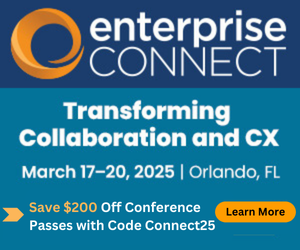Living with Lync: Monitoring SuccessLiving with Lync: Monitoring Success
Monitoring usage and adoption and then using the information to refine your Lync deployment was a key theme that emerged in the Windy City of Chicago.
August 5, 2014
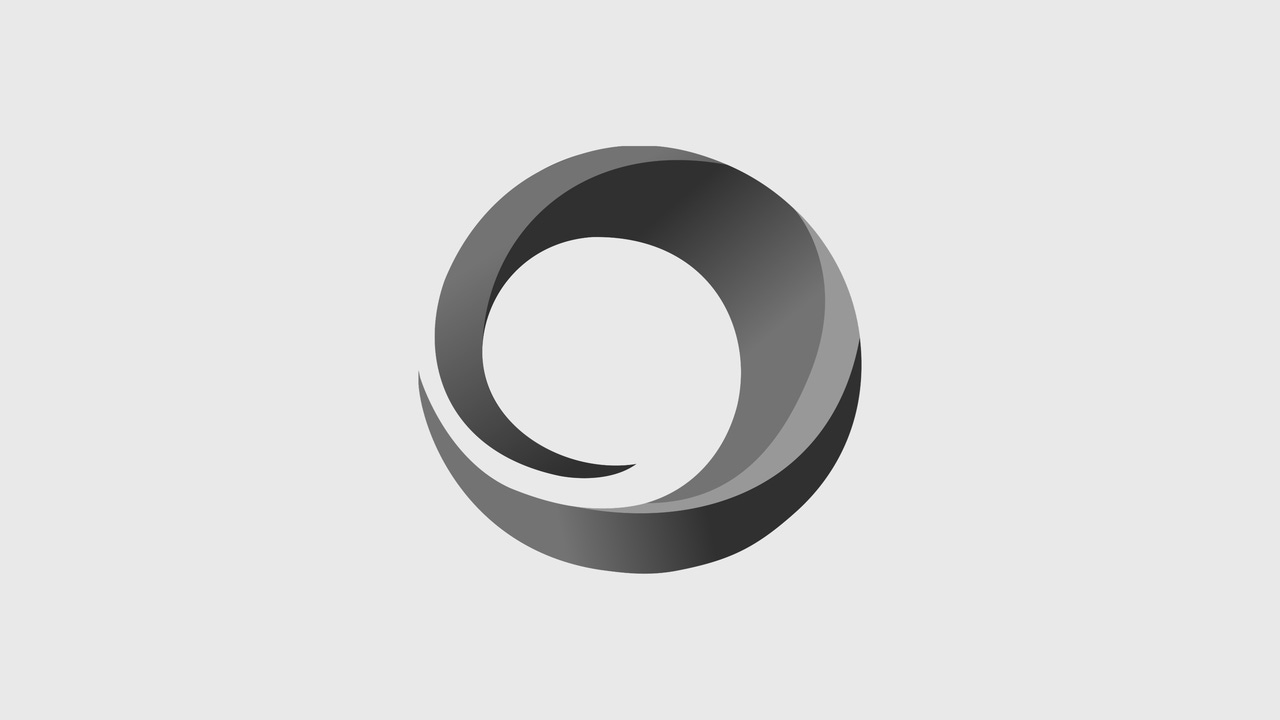
Monitoring usage and adoption and then using the information to refine your Lync deployment was a key theme that emerged in the Windy City of Chicago.
The third Enterprise Connect Tour stop in Chicago this spring made for a whirlwind day. I was in New York City with my family for a long weekend so I needed to catch the 6 am flight out of LaGuardia landing in Chicago at 7:25 am local time. Plenty of time to make it to my 9 am keynote address, if it weren't for the extra busy Chicago traffic.
Thankfully Fred Knight, co-chair of Enterprise Connect and publisher for NoJitter.com, is as calm and cool in real life as he appears each year on the Enterprise Connect stage. Seemingly unfazed when I text him that I will arrive with "plenty" of time, at least 5 or 10 minutes, to spare. And as I walk into meeting room area, with 5 minutes to spare, he quite good-naturedly admonishes me for being so early.
Certainly timing is important; and it seems that based on the discussions in Chicago, usage and adoption is important to successful Lync deployments.
Usage, Adoption and the Lync Monitoring Server
One common theme that emerged at the Chicago stop was the need to track usage and adoption. That is, who is using what Lync features and how often and how much of a particular feature are they using. To be successful, you want broad-based adoption (lots of people) with lots of usage (for example, many IMs, conferences, desktop sharing sessions, etc.).
Adoption = who is using your service (by department, geography, role, etc.)
Usage = quantity of messages, calls, minutes being made/used, etc.
Fortunately, Microsoft Lync includes a free Monitoring Server (application) that can provide you with great usage and adoption information. With Lync 2010, the Monitoring Server role needed to be installed on its own physical server, and as such, some administrators, wrongly, chose not to install the Monitoring Server at all. With Lync 2013, the Monitoring Server role does not require a separate server but is instead installed on an existing Lync Front-end Server (collocated). Every Lync deployment should install the Lync Monitoring Server role, including pilot deployments!
It is important to understand that the Monitoring Server role tracks "metadata" related to communication sessions and does not track or record actual communication content. The Monitoring reports show that you and I had an IM conversation on a particular date at a specific time or that we had a phone call on July 1, 2014 at 11:04 AM that lasted 3 minutes; however, the Monitoring Server is not able to disclose any information related to the content of those communication sessions.
If you are coming from a telecom background and are familiar with the CDRs (call detail records) that most PBX systems could produce, consider the Lync Monitoring reports as a "super-CDR." Unlike a simple CDR, Lync Monitoring reports track instant message sessions, peer-to-peer audio calls and video calls along with remote desktop sessions, file transfers and audio, video and Web conferences.
The Monitoring Server reports take great advantage of SQL Server Reporting Services (SSRS). This means all of the reports inherit the capabilities of SSRS, including the ability to export to Excel, PDF and other formats; the ability to schedule and automatically email reports to specified recipients on a regular basis; and the ability to modify standard reports and easily add your own custom reports.
Monitoring Server Reports
By my count, there are 19 standard monitoring server reports, along with a monitoring dashboard that provides a quick overview of system health and usage.
The Monitoring Server reports have not changed much from Lync 2010 to Lync 2013. As such, a complete guide to understanding the reports can be downloaded here and is applicable to both versions of Lync.
Lync 2013 adds two new reports: Conference Join Time Report, Media Quality Comparison Report.
With both Lync 2010 and Lync 2013, the standard reports provide information in four specific areas:
1. Usage
This section can help you answer questions such as who has logged on today, how many active Lync users do we have; how many peer-to-peer IMs, calls, or video sessions are occurring and is usage increasing; how many audio or Web conferences are occurring and is usage increasing or decreasing.
Of specific importance, unexplained decreasing usage might indicate a need for further user training or a service quality issue.
2. Call diagnostics for a specific user
This report allows you to examine all IM, audio, video or file transfer sessions for a specific user. The report is useful in looking for specific errors that may be impacting a user's Lync experience.
3. Call diagnostic reports
The diagnostic reports show failure codes for peer-to-peer and conferencing sessions. These reports are used to track problems in your Lync environment. The Top Failures Report is an important one to run on a regular basis as it provides a list of the most frequent failures and their trends over time.
The reports in this grouping can be used to report on key service metrics over time.
4. Media quality reports
With many other voice and UC systems, additional reporting applications often need to be purchased in order to monitor VoIP call quality. In contrast, the built-in Lync Monitoring Server reports provide a wealth of information to diagnose and troubleshoot many common voice and video problems.
The media quality reports provide information such as latency, jitter, MOS scores and packet loss for specific calls. Additionally, these reports detail what type of network (wired or wireless) and if a VPN connection was being used (often a source of voice problems if not properly configured) during calls.
Collectively, the media quality reports can help you pinpoint problematic network links, improperly configured QoS/CoS, overloaded wireless access points and many other common environmental problems. Also, these reports can uncover "user generated" errors such as poor voice connections when using an external Wi-Fi connection.
In combination, the standard Lync reports provide invaluable and detailed insights into your Lync environment and will help you drive both usage and adoption to ensure a successful deployment.
For those using or considering the Office 365 version of Lync, note that the above information is applicable to on-premises deployments of Lync 2010 and 2013. While the Office 365 Lync Reports are expanding, they do not currently match the detail provided by the on-premises monitoring server reports.
Monitoring usage and adoption and then using the information to refine your Lync deployment was a key theme that emerged in the Windy City of Chicago. During the panel sessions, all of the assembled Lync experts agreed that understanding and using information from the standard Lync Monitoring Server reports will improve the success of your Lync deployment.
Many people think Chicago is called the Windy City because of the weather; however, it is equally likely that the nickname originated because Chicago politicians were thought to have a lot of "hot air" while speaking. Was this article all hot air? Add your thoughts in the comments below or interact with me in real-time on twitter @kkieller.
Follow Kevin Kieller on Twitter and Google+!![]() @kkieller
@kkieller Kevin Kieller on Google+
Kevin Kieller on Google+