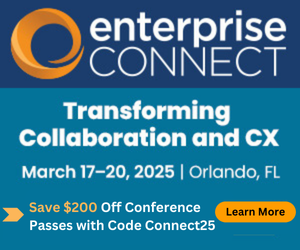Sophisticated Skype: Detailed Usage and Adoption (Part 1)Sophisticated Skype: Detailed Usage and Adoption (Part 1)
Helping organizations get the most from their Skype for Business deployments
August 16, 2017
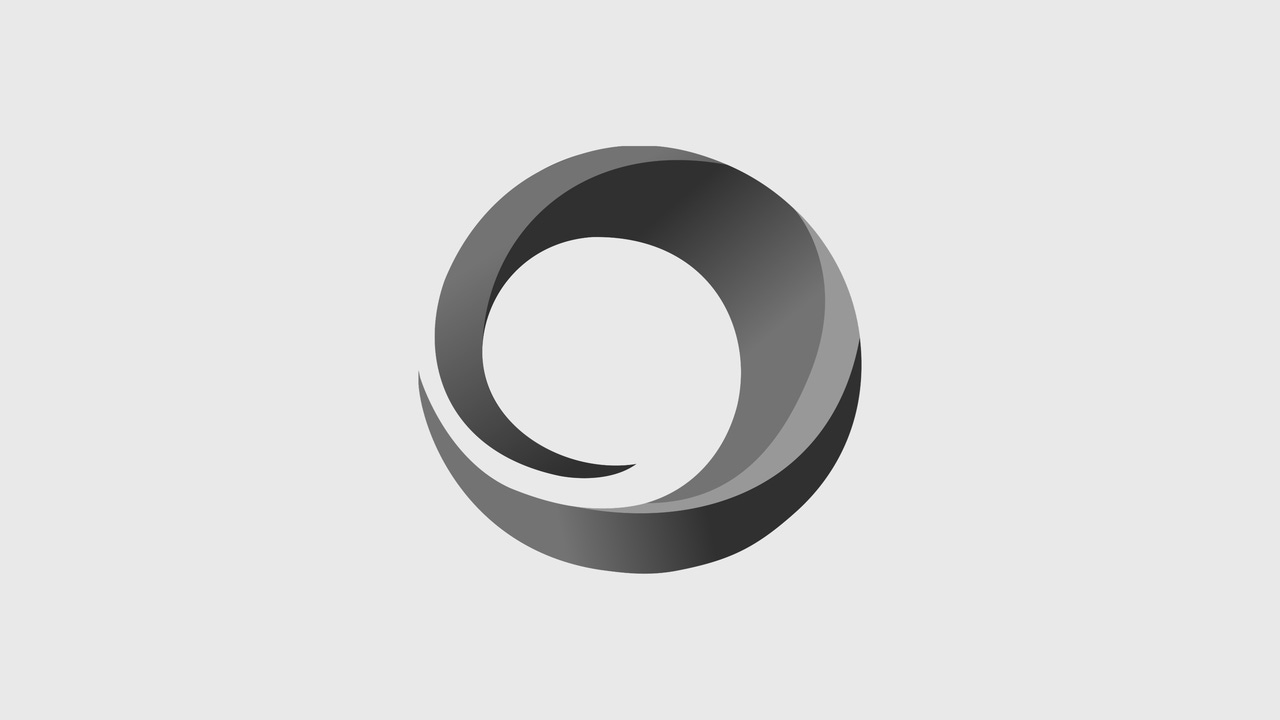
I have written hundreds of articles offering advice both for organizations evaluating which UC&C solution best meets their needs and organizations seeking to succeed with a Skype for Business implementation in particular. However, a large and growing number of organizations now have adopted and implemented Skype for Business as their voice and collaboration solution.

This new "Sophisticated Skype" article series is intended to help these organizations get the most from their investments by exploring more complex solutions and opportunities available within the Skype for Business ecosystem.
For my first topic, I am going to tackle advanced reporting with Skype for Business, focusing on analyzing adoption within specific organizational groups.
Detailed Usage and Adoption
I define usage as the quantity of a service being consumed. Examples of usage statistics include number of IMs sent, the amount of bandwidth consumed, number of conference calls made, conferencing minutes, number of video calls made, etc.
Adoption represents who specifically is making use of a service. Adoption is focused on people -- i.e. how many users hosted a conference this month, how many users joined a conference, what percentage of a department made use of a service, who has stopped using a service, etc.
For both usage and adoption, trends over time are often more insightful than a simple point-in-time measurement.

A current client who is in the process of deploying Skype for Business to approximately 30,000 users was interested in detailed usage and adoption within a specific business unit. The standard reports provided by the Skype Monitoring Server role almost exclusively focus on usage and do not provide the ability to analyze usage for just one group of people.
The good news is that Skype for Business is one of the most "instrumented" products available. This means that a record of most interactions is tracked in terms of who, what, when, and quality. Unlike earlier versions of Lync, monitoring with Skype for Business Server does not require a separate server role. The monitoring service is built into each front end server, although monitoring is not enabled by default in Skype for Business Server. I would strongly recommend every on-premises Skype for Business implementation enable monitoring.
When enabled, the monitoring service stores call detail records and quality of experience information in two SQL databases: Lcs_cdr and QoE. The challenge is that the Lcs_cdr database contains 49 tables and 16 views, while the QoE database contains 54 tables, some for internal use only, and 6 views. In all, admins are faced with over a hundred places to look when trying to extract useful information -- challenging, but not impossible.
Note that both monitoring service databases keep track of only meta data on each communication session: who called who; which endpoints were used in the session; how long did the session last; what was the quality of the session; and so on. Skype for Business Server does not record and store the actual call itself. Similarly, the monitoring service does not capture instant messaging content; although Skype for Business Server records information about instant messaging sessions, it does not maintain a record of each instant message that was sent during the session. (Note: A separate optional archiving service can capture and retain instant message content.)
Reporting Usage and Adoption for a Group
To determine usage and adoption for a specific group of people, we need to do three things:
Define who is in the group
Extract the metrics only for the group members
Format the results so that the raw data is transformed into actionable information

Step 1: Defining who is in the group
Data related to usage and adoption is almost exclusively captured in the Lcs_cdr database. However, the only information the Users table captures is the users' URI (aka SIP address). Unfortunately, this doesn't help us figure out which group (business unit or department) a specific user is in.
We need to create a new table with a list of people who are in the group we want to report on. Because we don't want to modify the production Lcs_cdr database, we chose to create a new database.I In my case, I called the database "enableUC" (my company name) and then created an SQL table that would contain members of the group as follows:

This creates a very simple table that contains a list of SIP addresses (aka email addresses) for the people in the group I want to report on.
I then populated the table by pasting in a list of SIP addresses using SQL Management Studio.
Step 2: Extract metrics for the group members
Users who have never used Skype for Business
To start, let's examine adoption of Skype for Business. Specifically, let's create a list of people in our target group who have never logged into Skype for Business. To do this, we look at the RegistrationView, which is part of the LcsCDR. The RegistrationView contains one row for each time a particular user connected to (signed into) Skype for Business. If a particular user has never used Skype for Business then there would be no rows in the RegistrationView corresponding to their SIP address. The SQL to create this list is as follows:

Users who have not used Skype within past three weeks
With a slight modification, we can also list users in our group who have not logged in within the past three weeks. Perhaps these users are on extended leave or maybe they have abandoned using Skype for Business:

Step 3: Format the results
The two queries above both return a list of users. The first list includes those who have never used Skype for Business and the second a list of users who have not used Skype for Business within the past three weeks. Follow-up should be directed at users on both lists. Perhaps additional communications or training is required. Maybe additional configuration is required to meet the needs of the users who have "abandoned" using Skype.
However, often a visual depiction is better than a list. In this case, I choose to compare active users (those on neither list), with infrequent users (users on list two), with non-users (users on list one). To do this, I used Excel and pasted in the results from both queries along with the complete list of users in my business unit being studied (i.e. use EnableUC; Select * from UserGroups). I used the Excel COUNTA() function to tally the number of users in each list and then created a pie chart based on the results. Mine looked like this:

This becomes especially interesting when compared to results from another department group:

Comparing adoption across different groups within your organization will surely bring up questions around why certain groups have higher adoption than others. This should lead to asking more detailed questions such as:
Was the communication, training, and change management plan the same across both groups?
Did training attendance differ between the groups?
Was leadership support different? Did the leaders demonstrate adoption of Skype by example? (for instance, by calling people via Skype and by using Skype for all conferences)
Are there business process differences that make Skype a better match for one group over another?
Exploring the answers to questions such as the above can provide actionable insights that help you improve your Skype for Business deployment.
In part two, we will look at determining top conference organizers, top conference participants, and top AV users, as well as analyzing usage trends for our focus group.
I spend my time helping organizations and IT teams succeed implementing communication and collaboration systems, most often Skype for Business, and I am committed to helping you succeed. Quantified metrics through advanced reporting can be a valuable tool to help track adoption and usage. If you have specific questions please comment below, send me a tweet @kkieller, or message me on LinkedIn.
Follow Kevin Kieller on Twitter and Google+!![]() @kkieller
@kkieller Kevin Kieller on Google+
Kevin Kieller on Google+