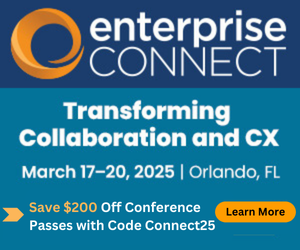First Impressions of Cisco umiFirst Impressions of Cisco umi
There's a lot to like about the quality of the video, but installation proved challenging in this evaluation.
April 12, 2011
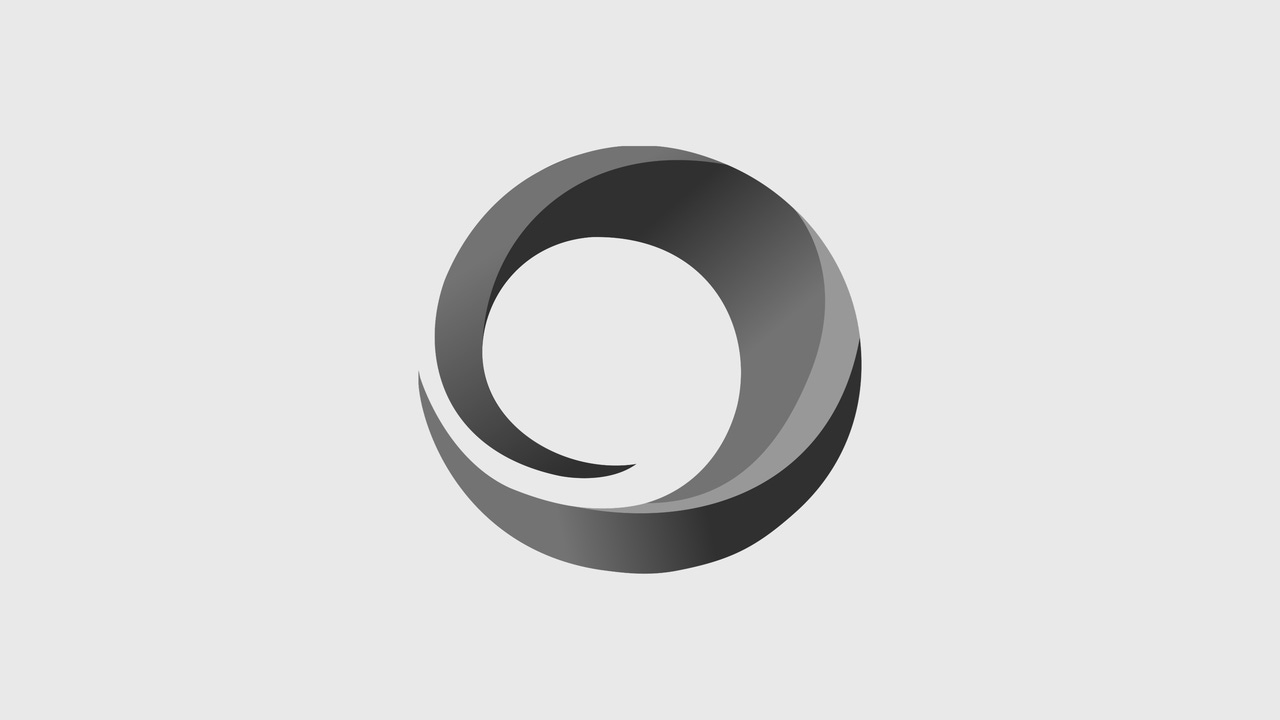

There's a lot to like about the quality of the video, but installation proved challenging in this evaluation.
The analyst team at Wainhouse Research recently took advantage of a BOGO (buy one get one) offer at Best Buy to acquire two Cisco umi systems, one for our Boston office, and one for Atlanta. We were extremely curious to see how a 1080p videoconferencing appliance with a list price of $599 (at the time) would perform in our living rooms, and how Cisco had approached the obvious challenges of dealing with consumers and videoconferencing novices. Our conclusions were mixed.
umi at a Glance
* umi is a dedicated videoconferencing appliance. No personal computer is involved in making video calls. Designed to sit on top of (or beneath) a flat screen TV, umi makes no pretense of being a web browser, email station, telephone, collaboration solution, or smart cable TV guide. The basic elements are a camera, control box (codec), and hand held remote.
* umi is designed to place calls either to another six-digit umi number (dial by number) or to an endpoint listed on the user's contact list (click to call) which is provided by the required umi service. Customers will need an Internet-connected computer to create and manage their contact lists however (as well as to perform the initial registration). Right now, the contact list (and interoperability) is limited to other umi systems and to Google video chat users. Cisco has promised future interoperability with Cisco and Tandberg videoconferencing systems. Details not yet available. * umi claims to deliver 1080p video with 3Mbps and 720p video with 1.5Mbps bandwidth
* Despite the low cost, umi includes a motorized PTZ camera--a very nice touch
* While the MSRP was $599 at the time we made our purchase, it has since been reduced to $499 with a 720p-only version due out for just $399
* umi requires a service contract to be functional. The original service price of $25/month has also been reduced to $10/month or $99/year. The service enables customers to create and manage contact lists, store recorded videos, and send/receive video mail.
System Setup
We give Cisco five stars on the setup. Easy-to-understand and very short documentation, color-coded cables and I/O ports, small simple hand-held remote, etc. The instructions tell the customer how to install all the equipment, register for a umi account, and make and receive umi calls. After the system boots up, the user steps through an on-screen wizard to configure the network connection for wired or wireless operation; enter the activation code obtained via the online registration process; check and adjust the microphone, speaker, and camera; and finally snap a profile photo. Umi then reaches out to the Internet and updates its firmware for the next 20 minutes.
Note: The simple wiring diagram in the quick start guide shows the umi Internet connection to be via a router, but the words router, NAT, or firewall do not appear in the instruction guide. Both the Boston and Atlanta systems were set up behind consumer WiFi routers, a situation we believe would be typical for most homes today.
Using Cisco umi
After completing the system installation and configuration, the user is greeted by an on-screen control called "the clover." From the clover, the user can make a call, manage contacts, change settings, view stored video messages, and record and send videos.

Figure: Cisco umi onscreen menu when not in a call
Placing a call involves moving the cursor to the green telephone handset icon, pressing the Check button on the remote, and then entering the umi phone number (a six-digit code provided during registration) to dial. Alternatively, the user can move to the Contacts menu and select a pre-defined contact to call. Users can create contacts using the on-screen menu and infrared remote (very awkward) or via the umiconnect.com website.
umi to umi Calling
Our first umi-to-umi, Boston-to-Atlanta call failed, despite onscreen confirmation that both systems were online and registered to the service. Lacking any detailed technical information (the system does not provide any call statistics or diagnostic information), we performed a few basic troubleshooting steps including rebooting both systems, having one system try the other, and then vice versa. We lamented the fact that Cisco did not include any test number to call so that customers can gain some confidence that they have installed the system correctly. We had no choice but to contact umi technical support.
The umi technical support representative presented what she thought was the cause of the issue: the network router. Apparently some consumer routers are not compatible "out of the box" with umi. As a result, if both of the users on the call are behind such a router (which both Wainhouse Research (WR) testers apparently were), the call will fail.
In order to resolve the issue, the umi support rep recommended one of three paths:
1) Connect the umi directly to the network interface box (in this case the cable modem). This would mean that the Internet connection could not be shared.
2) Configure the network router to forward a handful of network ports to the umi device. Port forwarding in a DHCP environment however, did not appear to be a long term solution and is not supported on all consumer-grade routers.
3) Place the umi in the network DMZ to bypass all firewall protection.
To expedite the troubleshooting session, WR temporarily used option #1 above. This required rebooting both umi and the cable modem. Once done, we made our first successful test call. Later that day, we changed to option #3 and placed the Boston mi in the DMZ. Fortunately, this WR location did not have any other devices in the DMZ, so this was not an issue.
We find it hard to believe that a networking company like Cisco would market a umi solution that does not include robust NAT/firewall traversal capability. Such capabilities are quite common with other videoconferencing service offerings (e.g., Skype, Google Chat--both of which are free) and other rich media services (e.g. Netflix). We suspect that expecting the typical home user to reconfigure his network router to get umi working would make umi a non-starter for the vast majority of the target audience.
When we discussed this concern with a umi technical support engineer, we were told that the problems we faced are not common. In fact, he estimated that only 5% of users have such an issue. We remain unconvinced.
umi Customer Support
* umi comes with a short "getting started" guide that does not include any troubleshooting guidelines. If the call doesn't work the first time, the customer can call technical support, or go to umiconnect.com where there is a growing FAQ and a user guide (124 pages at last count) pdf to download. The user guide contains NO information about configuring routers, and the information on placing/receiving calls with Google Video Chat users is well hidden and terse. We think both of these shortcomings deserve attention.
* Tech support was prompt, courteous, and diligent, but unable to solve our problem outside of offering the 3 options shown above. More surprising is that Tier 1 support did not have a umi device, and was therefore unable to participate in a test call. Tier 2 support was able to place test calls with us (after we re-configured our router to place the umi in the DMZ) and was diligent in making sure our problems were resolved and that we were satisfied.
umi to umi Call Experience
WR was pleased by the overall experience provided during a umi-to-umi video call. The video quality was exceptional, providing very strong image clarity while the audio quality was somewhat hollow due to the distance between the mic (located in the camera unit) and the meeting participants. Lip sync and echo cancellation were both strong.
During a call, users have access to another on-screen menu/Clover offering a different set of functions:

Figure: Cisco umi onscreen menu when in a call
While functional, the workflow behind some of these items could be improved. For example, selecting the "adjust camera" option automatically switches to a full screen view of the local camera (as opposed to a Picture-in-Picture) and disables incoming, but not outgoing, audio and video. We found this to be extremely annoying and don't understand the reason for it.
During some test calls, the system automatically downgraded the connection/video resolution, presumably in response to packet loss. Unfortunately, while downgrading, the system audio and video froze for a few seconds. This is another example of a good feature implemented in a less-than-ideal way.
Google Video Chat Integration
Using umi with Google video chat involves some preparation based on the way Google works. Essentially, you make Cisco umi a Google endpoint by giving it an account. When you attempt to make your first call to a Google buddy, umi will prompt you for its Google information.
Option 1: Give umi your existing Google account information
This option allows you to send and receive Google video chats on either your computer or your umi, depending on which one is logged in at the time a call is received. Note that Google does not allow a Google user to call himself. Therefore, using the same Google account for your computer and your umi means that you will not be able to call your home umi from your notebook if you are traveling.
Option 2: Create a new, dedicated Google account for your umi
This option allows the umi to accept calls from other Google video chat users--including yourself using your primary Google account. You will need to create and manage separate Google accounts, which is not a big deal. But you will not be able to receive calls directed to your personal Google account on your umi.
We were able to place a video call between the newly installed umi and a PC running Google Video Chat using a Logitech C910 camera and a ClearOne CHAT50 USB speakerphone. The resulting call quality was acceptable, but somewhat paradoxical. Specifically, the umi user received what WR estimates was an XGA-resolution picture, while the Google Video Chat user received what appeared to be a CIF-quality picture. Considering the umi’s support for bi-directional 1080p (between umi systems), WR expected it to send a relatively high quality signal to the Google user.
Summary
Once up and running, Cisco umi packs quite a bit of video performance in a cost-effective solution that is clearly intended for the consumer living room. There is a lot to like about this video system including exceptional image quality, a motorized pan/tilt/zoom camera, and freedom from the vagaries of the Windows operating system and PC performance. The new service plan at $10/month is priced appropriately within the consumer market. But if there is no one to call, or only grandma to call on Sunday evenings, then each call becomes ridiculously expensive. Hence, the Google connection is important.
We were disappointed, however, by the lack of attention to the issues surrounding installation behind a home wireless router. We recently received from Cisco a detailed explanation of how umi operates behind a number of different NAT scenarios, but we remain unconvinced that our particular setups in Boston and Atlanta are anything but typical. So how would a typical consumer connect through his typical home network equipment?
When umi was first announced, we thought a $600, 1080p-capable videoconferencing system would have tremendous appeal to SMB and education-market customers, and could even impact the large enterprise videoconferencing customers. After using the product for just a few calls, however, we believe anyone familiar with an "industry-standard" solution from any of the leading vendors, including Cisco/Tandberg itself, would find the user interface very annoying (incoming media muted during PTZ operation). Interoperability of course is currently very limited, although Cisco has promised to fix this issue in the future.
Bottom line, between the network and the videoconferencing issues, it appears that the consumer division at Cisco did little to leverage the knowledge base and experience available elsewhere within the company. And the networking situation is compounded by a lack of test sites to call. We would be curious to know details on how many of the umi systems have actually been sold by Best Buy and Verizon, and even more interested to know how many have been returned by the customer due to an inability to resolve connectivity issues.
Note: The full evaluation of Cisco umi and many other videoconferencing systems, as well as a variety of comparison matrices, research notes, and visual communications industry statistics, are available as a part of a Wainhouse Research Visual Communications Practice (VCP) subscription.