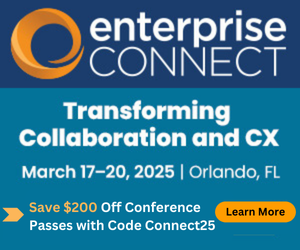Office 365: First ImpressionsOffice 365: First Impressions
Office 365 certainly is not a complete cloud solution but I believe it provides good cloud-powered tools to extend the Microsoft Office suite into new areas.
June 29, 2011
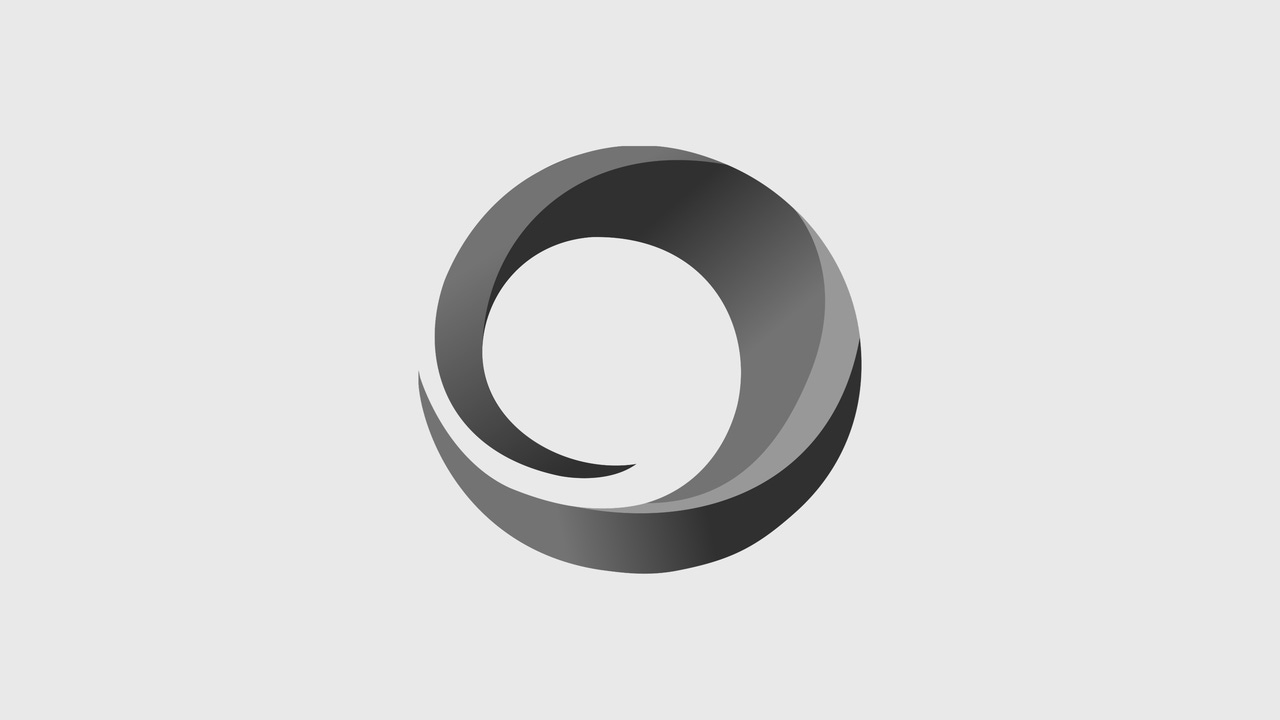
Office 365 certainly is not a complete cloud solution but I believe it provides good cloud-powered tools to extend the Microsoft Office suite into new areas.
Microsoft officially launched Office 365 today and here is a first impression.
First a rapid summary of what is included in Office 365:
Office 365 includes email through hosted Exchange and the Outlook Web App (browser based access to email, calendar and contacts) or the full version of Outlook installed on your Windows desktop or Macintosh computer--although according to the online documentation only Outlook 2007 and Outlook 2010 are currently supported.
Office 365 also includes Microsoft Lync, which provides instant messaging, presence, audio calling, desktop video conferencing and web conferencing. Currently you can only call between other Lync users; that is, you cannot place calls to or receive calls from the PSTN (regular telephone numbers). This might change in the future. To use Lync, you must download and install the Lync application on your Windows computer. The on-premise version of Lync does support Macintosh users, however it is not clear that Office 365 does at this point.
Lync does allow users to connect with users at other organizations (federation) and does allow Office 365 Lync users to communicate with Windows Live users as well using IM, audio or video. I see this as a very powerful feature. (See my previous The Day the PSTN Died post for more related thoughts.) Office 365 does NOT support IM, audio or video with AOL or Yahoo! Users. And there is no mention of any integration with Google users!
Office 365 Lync can also, through a third party contract, be enabled to support dial-in conferencing. With this setup, Lync acts as your company’s conference bridge and users can join a conference from a standard telephone.
In terms of hosted Microsoft Office, Office 365 includes Web-based versions of Word, PowerPoint, Excel and OneNote. These are basic versions of the standard Microsoft Office applications; more details on this below.
Depending on the Office 365 package you subscribe to, you may also be licensed to use and install the full Microsoft Office applications. I have seen criticism of Microsoft because there are multiple subscription plans, but to be fair, I think Microsoft has provided options for organizations that already own Microsoft Office licenses, which you can then "connect" to Office 365 online.
And lastly, Office 365 also includes a version of Sharepoint that allows you to create team sites, web sites, project sites or many other types of sites--all of which can either be private or public.
In my opinion, the lifeblood that courses through most organizations' veins is email and documents.
Office 365 handles email very well, however with "...over 1 billion Microsoft Office users...", according to Steve Ballmer, there are many, many existing documents to be moved, shared, read, and updated.
So how does the hosted Office 365 Web Apps handle Office documents? I would say mediocre at best.
As a quick test, I uploaded and tried to edit my most recent Word, Excel and PowerPoint documents with mixed results:
Word--Document displayed fine online. I needed to convert document to edit it and when I was editing, the document was clearly not WYSIWYG, however once saved and reopened in the full version of Word, the formatting was perfectly preserved, including fonts, tables and page breaks.
Excel--Document displayed fine online however I was not able to edit it because a message said the documented contained a number of unsupported features. It did offer that I could save a copy and then open this copy for editing. I didn’t have time to bother trying this.
PowerPoint--Document displayed fine and I was able to edit the text of the slides. I was not able to edit any images (or even reposition an image). I was also not able to insert SmartArt or a picture or a table. I was able to read and edit slide notes.
For a quick comparison I then uploaded and tried to edit the same documents with Google Apps and had even less success:
Word--Document displayed close to correct. I was able to edit, however this process changed fonts, tables and page breaks. In fact for this specific document, after editing in Google Apps the tables were modified such that printing the document afterwards from Word caused many table columns to "spill off" the page.
Excel--I was able to edit the document but once again this process irrevocably altered the original and in fact caused some existing formulas to no longer be valid--it seems that some named ranges were not preserved in the process.
PowerPoint--I could view the document with some minor font issues and the included SmartArt graphics did not display. I could NOT edit the document.
*Note that the actual edit capabilities in both Office 365 and Google Apps depends on your operating system and browser version. I happened to be using a Windows Vista machine with Internet Explorer 9 for my tests.
Based on this simple test I would conclude that Office 365 Web Apps succeeded because they did not destroy the hard work that went into my original documents. Google Apps for me, at least with these documents, failed because in the case of both Word and Excel the process of editing via the web effectively "ruined" the documents.
In either case, I do not see giving up my native Microsoft Office apps anytime soon. I can rely on Microsoft Office to work even when I do not have Internet connectivity and for the most part I know I can "get the job done".
I'm certain I would appreciate the opportunity to make minor changes to a document via Office Web Apps, but for me this would likely be a very occasional use.
In conclusion, I see Office 365 providing...
* strong hosted email;
* Very good hosted instant messaging and presence;
* Acceptable peer-to-peer audio, with the current limitation that you can only call between other Lync and federated users;
* Acceptable desktop video;
* Worthwhile Office Web Apps, when used to augment existing Microsoft desktop client applications; and,
* Good hosted Sharepoint collaboration tools for internal project and team sites.
Your specific requirements will dictate what ultimately makes the most sense for you; however, here are a few general recommendations.
Small and medium organizations, consider and evaluate Office 365 if...
1. you are looking to outsource email; or,
2. you are looking to implement instant messaging and presence; or,
3. you are looking to increase collaboration between employees and do not already have Sharepoint
For large organizations, remember that there are more complex opportunities to integrate on-premise Exchange, Lync and Sharepoint with the Office 365 hosted versions. With that in mind, I think large organizations should consider and evaluate Office 365 if...
1. A group of your users has simple email requirements (e.g. retail staff, branch staff, etc.); or,
2. You are looking to implement instant messaging and presence (and do not have any compliance requirements)
3. You are looking to increase collaboration between employees and do not already have Sharepoint.
For any organization, consider Office 365 Web Apps if...
1. Groups of users only need to create basic Word, Excel or PowerPoint documents; or,
2. Groups of users need to make minor (text or number entry) changes to existing Word, Excel or PowerPoint documents.
Office 365 certainly is not a complete cloud solution but I believe it provides good cloud-powered tools to extend the Microsoft Office suite into new areas.
Kevin Kieller is a Partner at enableUC.