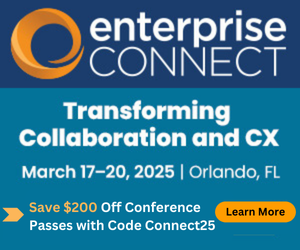What is Zoom AI Companion?What is Zoom AI Companion?
One of the latest competitors to the Microsoft 365 Copilot is Zoom’s AI Companion. This article explores what it is, features, and how it works.
January 19, 2024

Zoom is well known as a unified communications and collaboration (UC&C), UC as a Service (UCaaS) and contact center as a service (CCaaS) vendor. In September 2023, Zoom launched Zoom AI Companion, a generative AI-powered assistant. This article provides an overview of their AI Companion, the features it provides, how it works, how users can access it and how much it costs.
Introducing Zoom AI Companion
The UC&C vendor announced its generative AI-powered Zoom AI Companion available now at no additional cost with the paid services in a Zoom user account. Zoom AI Companion currently includes email composition assistance based on prompts, and in-progress and completed meeting summaries. After a meeting, AI Companion can automatically divide cloud recordings into smart chapters, highlight information, and create next steps for attendees to take action. Other capabilities include chat summarization and idea generation and categorization on a digital whiteboard. Zoom has also announced forthcoming capabilities, such as the display of a scheduling button to streamline the process of meeting creation and detection of meeting intent in chat messages.
All AI Companion capabilities are turned off by default; administrators and account owners can turn on all its features or only some of them. Once those capabilities are enabled by the account owner or administrator, further controls are available for meeting hosts. For example, a meeting host might turn on AI Companion features for Zoom Meetings, such as summaries or in-meeting queries. If so, participants of that meeting will see in-product notices for the generative AI Companion capabilities that are in use.
Zoom AI Companion: Defining the Basics
Zoom introduces the basic features of Zoom AI Companion in the video embedded below. Accessing the AI Companion is accomplished by clicking on the star/sparkle icon (as shown in the video).
Per Zoom’s Support pages, the company’s IT department must have enabled the Zoom AI Companion and the Zoom AI Companion is only available to those participating in paid Zoom plans.
Zoom AI Companion: Features
Zoom’s AI Companion enhances the following Zoom products with the following Zoom AI features:
Meetings
Catch up by asking the AI Companion questions on what was missed during a meeting.
Generate meeting summaries and next steps of what was discussed in meetings; share them through email and Team Chat
Review cloud recordings through highlights, smart chapters, summaries, next steps, and get analytics on key meeting and conversation factors.
Compose and reply to emails with suggested content based on the email thread.
The following graphic illustrates how the Zoom AI Companion can assist in composing an email.

Zoom Team Chat
Draft messages based on conversational context and what you want to say, as well as customize its tone and length.
Summarize the content of long Zoom Team Chat threads.
The following graphic illustrates how the Zoom AI Companion can assist in summarization within a team chat.

Whiteboard
Generate ideas, refine, and extend existing content, and add objects to a canvas.
Events
Draft chat messages for your Lobby chat based on conversational context.
Users can customize the tone and length of their message.
Generate an email, subject lines, titles, and calls to action, using context from your Zoom Event description and/or providing a more specific prompt.
How Much does Zoom AI Companion Cost?
Zoom AI Companion is included with the paid services assigned to Zoom user accounts.
For example, consider a customer with paid users provisioned with Zoom Phone services but without Zoom Meetings. In this case, users will receive AI Companion features for Zoom Phone, but not for Meetings.
If a customer is a Zoom One paid user, they will receive AI Companion capabilities for all services included in a Zoom One license. For customers with standalone Zoom Meetings, Zoom Phone, Zoom Revenue Accelerator, or Zoom Contact Center paid services, paid users will also receive, at no additional cost, AI Companion features for Zoom Team Chat.
AI Companion may not be available for select verticals and select regional customers. Currently Healthcare and education customers have unique industry-specific data security and privacy concerns. But, for those customers with HIPAA Business Associate Agreement (BAAs) in place with Zoom, certain AI Companion features will be made available once the necessary HIPAA compliance is provided for these features.
According to Zoom, Meeting Summary, Smart Recording for Meetings, and Thread Summary for Team Chat are available for Healthcare and Education accounts with BAAs in place. The admin settings for these features are all disabled and locked by default.
Implementing Zoom AI Companion
A company’s IT department must have enabled the Zoom AI Assistant which is only available to those users participating in a company’s paid Zoom plans. To activate your Zoom AI “buddy,” a user must:
Check with the company IT administrator:By default, all AI Companion features are disabled, so admins must enable the features through account and group-level settings first. If a user is in a Zoom meeting and can see the AI Companion icon in application toolbar, then they can click it and follow the instructions to request the admin enable that feature.
Log in and update the Zoom client: The Zoom client must be up-to-date (minimum version 5.16.0 required).
The user should go to their web portal account settings (click “Settings” in the left panel) and look for the AI Companion tab. For features that have user-level settings, you’ll be able to turn each capability on and off.
Federated Approach to Generative AI Models
Zoom AI Companion takes a “federated AI” approach to generative AI models, also referred to as large language models (LLMs) or foundation models. Zoom’s federated approach is designed to deliver results by incorporating Zoom’s own LLM as well as Meta Llama 2, OpenAI, and Anthropic (in addition to potentially other models). This allows Zoom AI Companion to incorporate innovations and quality and performance improvements across the developing ecosystem of alternative LLMs.
Note that Zoom AI Companion includes an option to limit its assistance to only access Zoom’s LLMs which would prevent the Zoom AI Companion from accessing third-party LLMs.
Zoom AI Companion supports English, and 32 additional languages are currently in preview.
Security and Responsible AI
Zoom does not use an individual’s or company’s audio, video, chat, screen-sharing, attachments, or other communications like customer content (e.g., poll results, whiteboard, and reactions) to train Zoom’s or third-party artificial intelligence models. (See Zoom’s Terms of Service, Section 10.)
Learn more about how Zoom uses data to provide Zoom AI Companion features, or view the Zoom AI Companion Security and Privacy Whitepaper.
Zoom AI Companion Versus Microsoft 365 Copilot
At a high level, Zoom’s AI Companion delivers many of the same capabilities as Microsoft’s Copilot. For example, both products, as Dave Michels wrote in the linked post, offer meeting summaries and whiteboard content creation.
Zoom AI Companion extends to Zoom Chat and Zoom Email (which can connect to Microsoft Exchange), Zoom Phone, Zoom Docs, Zoom Events, and Zoom Workvivo. Both Copilot and Zoom AI Companion support English. Copilot currently supports 7 additional languages, with plans to add 17 more next year. As stated above, Zoom AI Companion supports English, and 32 additional languages (in preview).
The major difference between the two offerings is this: Zoom AI Companion has no complex licensing add-ons. As Michels wrote, Zoom AI Companion’s “single license contributes to a more equitable and inclusive environment for employees,” as compared to Microsoft which has several versions of Copilot (e.g., for Dynamics, for Service, for Sales). Michels continued, saying that “all of these can be used independently or stacked. Teams, too has multiple licensing options, including the new Premium license. Administrators will need to manage all these license types and determine who gets what – or, more likely, just purchase more than necessary. For example, one feature of Copilot is the ability to summarize a meeting. But that involves a Premium Teams license and a Copilot license.”
Want to know more?
Check out these articles on Zoom’s AI Companion and Microsoft 365 Copilot:
All About Zoom AI Companion: In a video interview with Zoom’s head of AI applications, Mahesh Ram, discusses how the Zoom AI Companion applies to the contact center.
Zoom’s leadership discusses CX and EX.
Zoom’s approach to AI.
Zoom hopes to continue its growth by expanding into more product categories and capitalizing on more cloud migrations to come. This article includes a link to a short video discussion regarding Zoom between Dave Michels and Zeus Kerravala.
Microsoft 365 Copilot is available now. Learn more about Microsoft 365 Copilot, what it is, how it works, and how to use it, as well as its features, price, and more.